XAMPP, the cross-platform champion, simplifies website development with a single installer, offering a full suite beyond standard servers. It integrates server, database, and scripting engines, making deployment a breeze across any OS. Perfect for developers seeking an efficient, comprehensive environment.
What is XAMPP?
XAMPP is a comprehensive, free, and open-source package designed by Apache Friends to facilitate web server testing and development. It incorporates key components such as the Apache HTTP Server, MariaDB database, and interpreters for PHP and Perl, mirroring the setup used in many live web server environments. This similarity makes it easier for developers to transition their projects from a local testing stage to a live setting.
Aimed primarily at developers for local use, XAMPP simplifies the installation process of a web server stack across different operating systems, offering the flexibility to quickly add popular applications like WordPress and Joomla through Bitnami. While it is equipped to host web pages publicly, XAMPP defaults to a less secure state to prioritize ease of use for developers testing their work locally, with tools available for securing essential components for broader access.
What are the key features of XAMPP?
-
Cross-platform compatibility: Whether you're on Windows, Linux, or MacOS, XAMPP has got you covered. This flexibility ensures a smooth setup, regardless of your operating system.
-
All-in-one package: XAMPP packs a punch with essential components like Apache HTTP Server, MariaDB, and PHP and Perl interpreters, offering a comprehensive suite right out of the box.
-
Plug-and-play installation: Say goodbye to complicated setups. XAMPP is designed for ease, letting you deploy a development environment quickly and without a hitch.
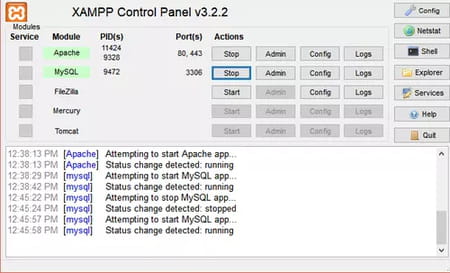
-
Flexible and modular: In case you need more tools, XAMPP's modular design allows you to easily add on services like phpMyAdmin for database management, tailoring the environment to your project's needs.
-
Developer-friendly security: By default, XAMPP is set up with minimal security barriers to facilitate easy development and testing, with options to tighten security for live deployment.
-
Seamless Bitnami integration: Adding popular applications like WordPress or Joomla to your stack is a breeze, thanks to XAMPP's integration with Bitnami. This means less time setting up and more time developing.
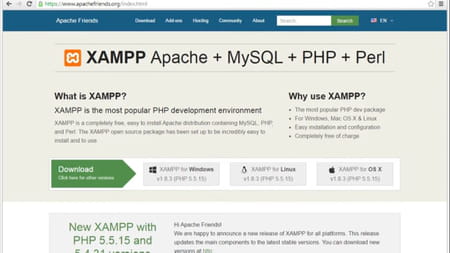
-
Robust database support: From MariaDB to SQLite, XAMPP offers robust tools for database management, ensuring your data-driven projects are well-supported.
-
Simulated remote access: With XAMPP, you can treat your local host as if it were a remote server, using FTP clients and HTML editors for a realistic development experience.
How to use XAMPP?
- Installation and interface overview: During the setup process, you have the option to select a destination folder. Once the installation wraps up, the XAMPP control panel springs to life, showcasing the components you've installed at the center of the interface. Alongside each component, you'll find the 'Start', 'Admin', 'Config', and 'Logs' buttons for easy management. However, if a module is not active, its associated controls will be inaccessible
- Configuration and customization: Inactive components are noted in the log section beneath the module listings. On the right side of the user interface, additional options are available. The 'Config' button provides details on the XAMPP setup, and within the 'Configuration of Control Panel' window, you have the flexibility to select your preferred default editor and browser, tailoring the environment to your workflow.
- Server connectivity and usage: The 'Service and Port Settings' feature allows you to connect your XAMPP server to the Internet, though adjusting these settings isn't necessary for testing purposes. XAMPP can also function as a local file-sharing server, essentially turning your PC or local network into a website-like platform for easy data access and sharing.
- An intuitive user interface: Clicking on the 'Netstat' button provides a detailed overview of your PC's active components. The 'Shell' feature grants shell access within XAMPP, while the 'Explorer' button opens the target folder directly, though you can also navigate to it manually. If you encounter any issues with XAMPP on Windows 10, the 'Help' button in the interface is there for assistance. To end your session, simply select the 'Quit' option.
- Designed for practice: By clicking the 'Config' button adjacent to any module, you can tailor the server settings to your needs. Your code will be displayed in a new window for editing, based on the selected file. Additionally, the Bitnami installer enhances the user experience through various add-ons. These utilities in the Bitnami Module are designed for applications in eCommerce, eLearning, and more.
- Servers: Servers are organized in tabs, each with distinct port and service identifiers. The 'Netstat' function displays running programs, while the 'Shell' icon grants shell access. Accessing the XAMPP folder is straightforward via the 'Explorer' button, and for additional support, a 'Help' button and a vibrant online community forum are available. Sessions can be concluded with the 'Quit' button, and the main UI lists installed modules, each offering 'Start', 'Admin', 'Config', and 'Logs' options. It's important to note the distinction between the module-specific 'Config' commands and the 'Configuration of Control Panel' option in the menu bar, the former providing detailed configuration possibilities for your servers.
Run XAMPP in the cloud
XAMPP offers an optimal environment for local development but is not intended for use in production settings. The goal is to simplify the process of hosting PHP applications developed with XAMPP as much as possible.
You will find in-depth tutorials on running XAMPP in the cloud using Microsoft Azure, Google Cloud Platform, and Amazon Web Services. You can also migrate your WordPress application from XAMPP to a high-availability, production-ready WordPress deployment on Amazon Web Services.
Documentation
You will also find plenty of documentation about ways to host your application in different cloud services:
- Host your Application in the Amazon Cloud with XAMPP and Bitnami.
- Host your Application in the Azure Cloud with XAMPP and Bitnami.
- Host your Application in the Google Cloud with XAMPP and Bitnami.
- Migrate from XAMPP WordPress to Bitnami WordPress Production-Ready on AWS.
Get help from the community
If you need some help, you can also consult the community forum.
Is XAMPP free?
Absolutely, XAMPP is free to use.
Is XAMPP safe?
Yes, XAMPP is a trustworthy solution.
Is WAMP similar to XAMPP?
Although their names are very similar, WAMP and XAMPP are not exactly the same. Both tools are local development servers, but they have different structures and configurations. The main difference lies in the fact that WAMP is only available for Windows, while XAMPP can run on different operating systems.
- Download xampp
- Xampp download for windows 10
- Download xampp for windows
- KMSPico > Download - Other
- Grand Theft Auto V > Download - Action and adventure
- FIFA 23 > Download - Sports
- Minecraft: Java Edition > Download - Sandbox
- FL Studio 21 > Download - Musical production

