PowerISO is a versatile and performant application that gracefully offers many useful features when it comes to burning, mounting, editing, and creating ISO files, but it also allows you to convert and create bootable media.
What is PowerISO?
PowerISO is a versatile software tool for processing CD/DVD/BD image files. It allows you to open, extract, burn, create, edit, compress, encrypt, split, and convert ISO and BIN files. With PowerISO's all-in-one solution, you have the power to handle your ISO files and disc image tasks easily and efficiently. You can mount ISO files with a virtual drive, making it convenient to access and work with the content. PowerISO simplifies the management of disc image files, providing a range of essential features in a single application.
What are the key features of PowerISO?
- Supported formats: It supports almost all CD, DVD, and BD-ROM image file formats, including ISO, NRG, BIN, DAA, CDI, etc.
- Extract: You can simply open and extract ISO files with a single click and see what they contain. The ISO extractor can be used via the main menu, the shell context menu, or drag-and-dropping files.
- Edit ISO images: As you extract an ISO file, you can edit, add, and delete files, rename the time and date, and even include boot information.
- Burn ISO: Using the CD/DVD burning engine, you can quickly burn ISO images and other image files to CD, DVD, or Blu-Ray discs.
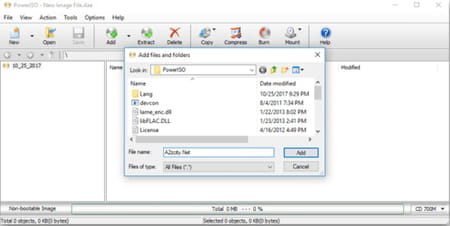
- Create ISO files: You can create ISO or BIN files from hard disk files, CDs, DVDs, or BD discs.
- Mount ISO: Using the built-in virtual drive, you can mount ISO files as well as other CD/DVD images and perform all the operations PowerISO supports.
- Burn Audio CD: The Audio CD burner supports almost all music files, including MP3, FLAC, APE, WMA, or BIN, and allows you to create audio CDs and DVDs. In addition, of course, it comes with drag-and-drop and clipboard-access support.
- Rip and convert: PowerISO can rip audio CDs to MP3, FLAC, APE, WMA, or BIN files, and you can also convert image files between ISO/BIN and other formats (actually, PowerISO can convert almost all image formats to standard ISO image file).
- Create bootable media: This is a very significant feature. You can effortlessly create bootable USB drives for Windows XP, Vista, 7, 8, 10, and Linux operating systems. Moreover, you can make bootable ISO files and create bootable CDs and DVDs.
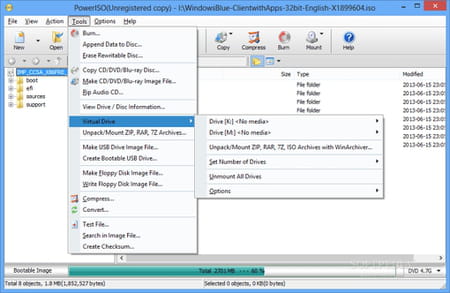
How to install PowerISO?
Once you have downloaded the file and launched the installation, you need to follow the installation process and don't forget to uncheck any promotional offers since it might lead to third-party application downloads. Also, you can define file association, whether you want to auto-mount and auto-start the application upon startup and choose the number of virtual drives.
Is PowerISO free?
We offer you a demo version you can use for free, and that gives you access to all features except that you cannot edit or create image files greater than 300 MB. If you want to use PowerISO without any restrictions, you can buy the paid version.
Is PowerISO safe?
Yes, PowerISO is a secure software you can use with peace of mind. But, as always, we recommend you read the privacy policy.
How to make a bootable ISO file using PowerISO?
- Go to File > New > Data CD / DVD Image.
- Click Add.
- Select Action > Boot > Add Boot Information.
- Set up other properties and save the bootable image.
If you want to learn how to use and master all the features of PowerISO, you can consult the dedicated tutorials on the official website.
How to mount ISO with PowerISO?
PowerISO seamlessly integrates with Windows Explorer, allowing you to mount ISO files to a virtual drive with just a few clicks.
- Simply open "My Computer" and navigate to the folder where the ISO file is located.
- Right-click on the ISO file to open the shell context menu.
- From there, select "Mount image to drive..." to initiate the mounting process.
- The chosen ISO file will be mounted to a virtual drive, often indicated by a specific letter like E:.

