Say goodbye to slow and frustrating file transfers! TeraCopy is your trusty sidekick for moving files with lightning speed and zero hassle. It's not just about speed—TeraCopy also smooths out those pesky errors, keeps you in the loop, and even offers nifty features like metadata control and locked file handling.
What is TeraCopy?
TeraCopy is a software utility designed to enhance and streamline the process of copying and transferring files on a computer. It is known for its faster file transfer speeds, error handling capabilities, and various features that improve the efficiency of managing and moving files.
What are the key features of TeraCopy?
-
Control everything: With TeraCopy at your disposal, you're in control. It won't bring your entire transfer to a screeching halt if it encounters a copy error. Instead, it gracefully skips the troublesome file and patiently waits for the network or device to reconnect. Plus, if you've got files in the queue that you'd rather not transfer, you can manually skip them to save time. Once the transfer's done, you can quickly retry only the failed or skipped files.
-
Automate with ease: It doesn't just copy files; it's an intelligent sidekick that can proactively deal with file name conflicts and keep your transfers running smoothly, especially in unattended sessions where it can enable 'Skip All' mode to avoid any interruptions. It even goes the extra mile by checking file integrity, generating reports and checksum files, and, if you're into automation, running PowerShell scripts automatically once the job's done.
-
Bulletproof file verification: You can count on TeraCopy to verify file integrity using a whopping 17 checksum algorithms, and there are over 50 variations to choose from, including familiar ones like CRC32, MD5, and SHA1, and some more exotic ones like BLAKE3 and xxHash3. Also, it ensures your destination files are identical to the source and can even create or double-check checksum files.
-
Your interactive assistant: Indeed, it keeps you in the loop by turning the file list into a live log. You can quickly review the file names, their sizes, source, target checksums, and any issues that pop up during the transfer process. If you're rocking the Pro version, you can edit the file list and apply ignore lists, letting you skip any files you don't need.
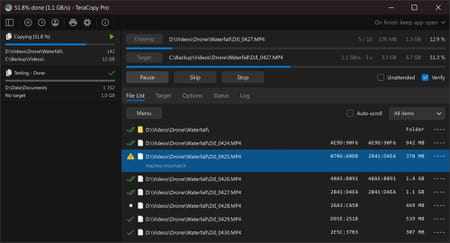
-
Queue up tasks and keep a history: Don't let your computer's multitasking skills go to waste. TeraCopy enables you to line up multiple file transfer operations in a neat queue, ensuring they happen one after the other instead of all at once. And if you ever need to revisit a past job for troubleshooting or reference, TeraCopy stores all your tasks and their associated file lists for a few days.
-
Transfer info: It provides detailed info on the progress, complete with a speed graph, the number of files skipped or encountered errors, the average speed, and how long until it's all wrapped up.
-
Customize your metadata: TeraCopy is all about options. You can fine-tune your copy process, picking specific metadata to transfer, like timestamps, streams, or permissions. Do you want to replicate just the folder structure or apply timestamps only? No problem! It's your call.
-
Unlocking files: Even those stubbornly locked files won't stand in your way. TeraCopy knows how to deal with them by using an elevated Windows Service and Volume Shadow Copy, ensuring your transfers remain smooth and efficient, even when files are in use or locked by other processes.
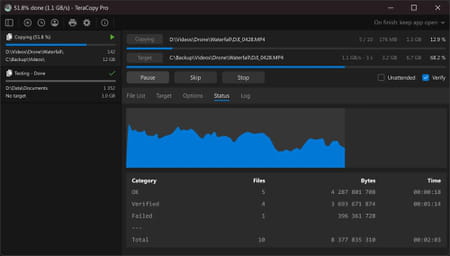
-
Seamless integration: it seamlessly slips into Explorer, taking over the copy and move functions. You can work with files just as you always have. Plus, you can enable a confirmation dialog for drag-and-drop operations to prevent accidental folder movement.
-
Streamlined workflow: TeraCopy goes the extra mile by keeping track of your most recently used directories, making accessing open folders in Explorer and other file managers easy. And if you opt for the Pro version, you can save any folder as a favorite, guaranteeing swift and convenient access whenever needed.
How to use TeraCopy?
- Select files to copy or move: Use TeraCopy's file explorer or simply drag and drop the files you want to copy or move from one location to another.
- Choose the operation: in TeraCopy's interface, select whether you want to copy or move the files. You can do this by clicking the corresponding buttons at the bottom of the window.
- Monitor progress: TeraCopy will display a progress bar indicating the operation's status, including the number of files copied, the transfer speed, and the estimated time remaining.
- Check reports (optional): Once the operation is complete, TeraCopy will generate a detailed report that you can review if you wish to verify that all files were copied correctly.
For a complete review of TeraCopy processes, you can also consult the user manual and the knowledge base.
Is TeraCopy free?
You can use TeraCopy for free for basic copying and file transfer tasks. Still, if you want to take full advantage of advanced features such as Windows Explorer context menu integration, high-speed file transfer, and the ability to select files with the mouse, you may want to consider purchasing the Pro version.
Is TeraCopy safe?
Yes, TeraCopy is considered a safe and reliable tool for copying and moving data.
- Teracopy ccmnet
- Tera copy
- Teracopy download
- KMSPico > Download - Other
- Kmspico password protected [solved] > Software Forum
- Should I execute KMSPico? [solved] > Software Forum
- Have downloaded KMSPico but I need the password [solved] > Software Forum
- Zip password :- what is the zip password? [solved] > Software Forum

