Remove black background on Photoshop (2022)

Most images from the Internet contain a background, either a white or black. The most common solution to get rid of the background is to make a selection of the background with a selection tool and delete it. There is a much faster method to clear the white or black background under Photoshop (if the image is made up of several distinct layers).
How to quickly remove image background on Photoshop?
- Open your image in Adobe Photoshop.
- Double click your thumbnail layer to open the blending options.
- Go into the Blending Options (first tab) and then in to comparison to gray (at the bottom).
- To remove a white background slightly pull the white slider to the left (a value of 250 is usually sufficient).
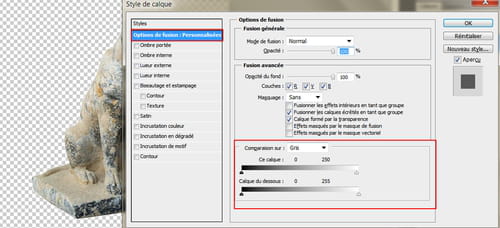
- Conversely, to remove black background, pull the black slider to the right.
You can also remove the image background in Photoshop manually by selecting objects with tools and subtracting them from layers.
Do you need more help with Photoshop? Check out our forum!
