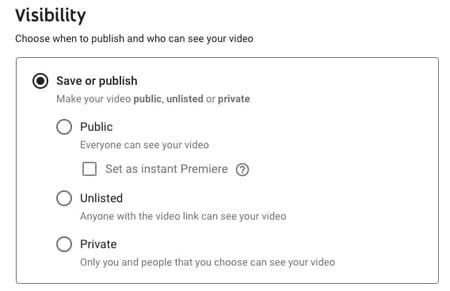How to create a YouTube account and upload a video
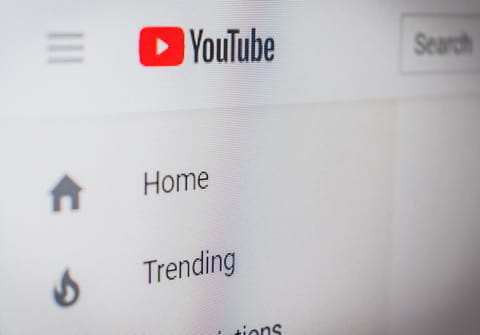
YouTube is the most popular video hosting/streaming platform on the web nowadays. If you want to open an account or create a YouTube channel this article will guide you through the process.
How to create a Gmail account to upload YouTube videos?
To comment on videos and subscribe to your favorite channels on YouTube, you must be registered and have your own account. To do so, first, you will need to create an email account on Google.
Once you have set up your Google account, go to YouTube and if you are not already signed in, press Sign In in the top right corner and enter your Gmail address and password. Once it’s done, you can start uploading your videos to YouTube, as well as comment and like other videos and subscribe to different channels.
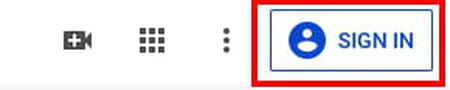
How to create a channel on YouTube?
There are two options: you can create your personal channel on YouTube or you can create a business channel. If you want to upload videos and share them with friends, the personal channel will be enough. However, if you are planning to work with YouTube, you might need to create a business channel with more extras.
Create a Personal Channel
Go to the top right corner and press on your Gmail account icon, then choose Create a channel option.
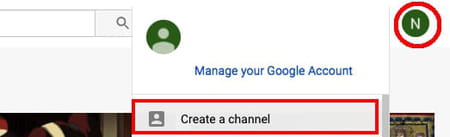
You can choose whether you want to use your Gmail account name or create a new one. Choose the first option if you want to use your own name and press Select. Add a channel description, links to your social media accounts, and website. Then press Save and continue. Now you can upload your first video on YouTube.
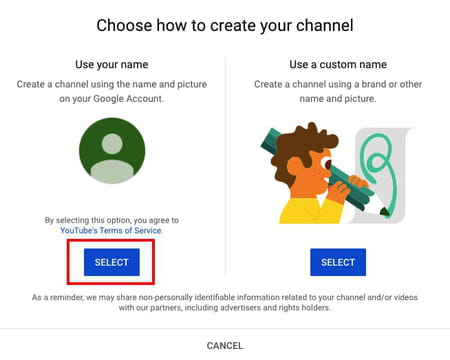
Create a Business Channel
To create a YouTube business channel you can simply go to Menu behind your Gmail icon and scroll down to Settings.
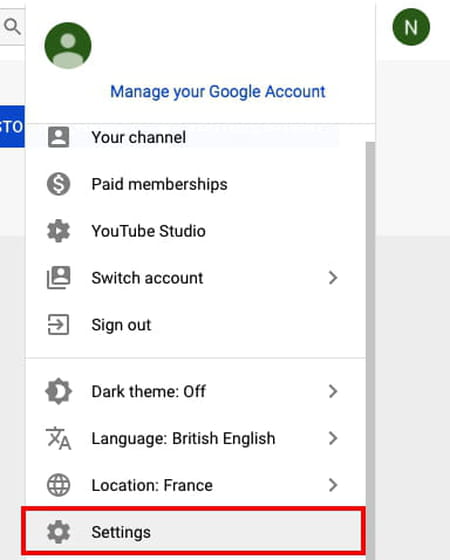
Here you have to go to the Account and choose the option Create a new channel.
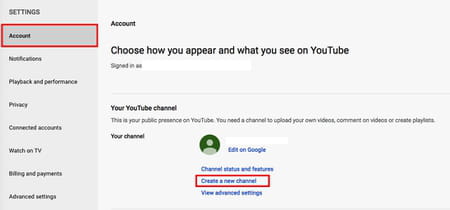
How to upload a video on YouTube?
Now that you’ve created your account, you are ready to upload your first video to YouTube. Go to the top right corner and press on your Gmail account icon, then choose Your channel tab.
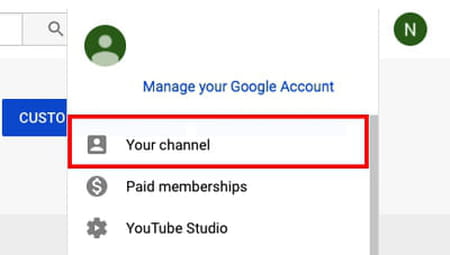
From here you can upload a video: just press on Upload video and drag and drop the selected file.
Create a title and write a description. Choose a thumbnail, a picture that shows what’s in your video, the more interesting the better as this is the first thing viewers will see before clicking on your video. Finally, make sure that you chose the right age restrictions if there are some.
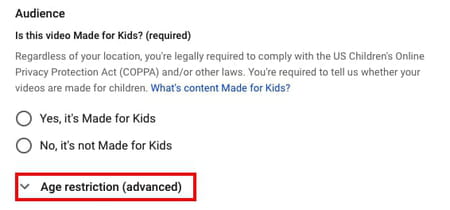
You can also add an End screen to promote some content at the end of the video or choose Add cards to promote the related content during the video. After this press Next.
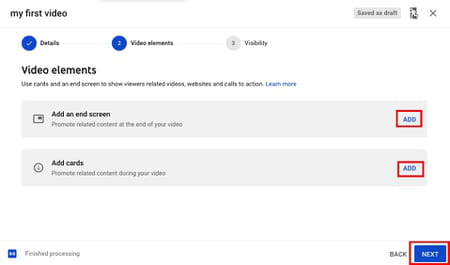
Finally, choose the visibility options: you can make it public, private, or unlisted – accessible only for viewers with a link. Press Save and enjoy your first video on YouTube.