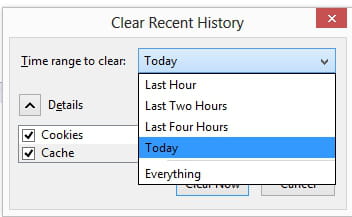Clear cache on Thunderbird
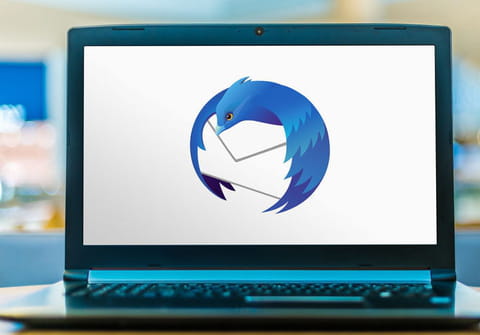
If you use Thunderbird email client, you might need to clear cache and cookies sometimes to make the software work fast and smoothly. Read this article to find out how to clear cache, cookies, and recent history on Thunderbird.
Where does Thunderbird save your files?
Thunderbird stores your data away from the program files in a separate location called Your profile folder on your computer. To move your data, you can copy your profile folder to the equivalent location on your destination computer.
- Your backup folder is located at C:\Users\username\AppData\Roaming\Thunderbird
- Your cache folders are in subfolders of the C:\Users\username\AppData\Local\Thunderbird
How to clear cache, cookies and recent history on Thunderbird?
To clear all traces of your recent activity on Thunderbird, follow these steps:
1. Open Thunderbird and click on Tools > Clear Recent History.
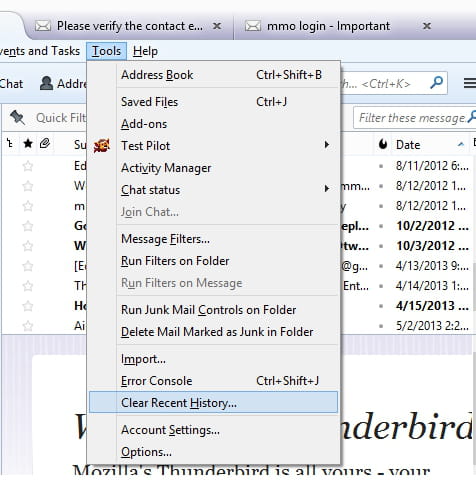
2. In the dialog box that opens, click on Details and select Cookies and Cache.
3. Choose the time range to be cleared and finally click on Clear Now.