Reset Outlook to default settings: Windows 10 & 11, run
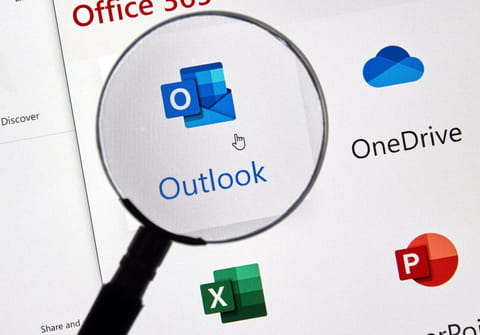
Outlook is highly customizable, allowing you to set up preferences for a wide range of situations. However, at one point you might want to start again from scratch, and get Outlook back to it's original settings. There are multiple ways to do so, as we outline in this article.
How to reset Outlook to default settings using Run?
- Close Outlook.
- Press Windows Key + R to display the Run tab.
- Type the following into the box and press Enter.
outlook.exe/cleanviews
- Outlook will launch with the default view that it was before any changes were made.
How to reset Outlook to default settings using the top menu (ribbon)?
- Open Outlook and click the View tab.
- Under the Current View section, click the Reset View button.
- Click Yes when the verification message appears.
- Now Outlook inbox will be reset to the default view it was in when you first installed it.
- If you don't see the Current View section, the ribbon is most likely in the Simplified layout. To change this, click the Ribbon Layout button in the right corner of the ribbon and select the Classic Ribbon option.
Do you need more help with Outlook? Check out our forum!
Subject
Replies
