How to turn off sound on PS4/PS5 controller

The DualShock controller of the PlayStation 4 and PlayStation 5 is shipped with a built-in speaker that aims to enhance the gaming experience through audio cues. But if you believe that controller sounds are nothing more than a gimmick, you can mute them in the console settings. Here's how to edit the volume settings of the DualShock controller!
How to turn off the volume on the PS4 controller?
- You can access the volume controls by going to Settings > Devices > Controller or by doing a long press on the PS button of the controller and selecting Adjust Devices.
- Once in the Controller Settings menu, select Volume Control (Speaker for DualShock 4) option and use the left key (D-Pad) to lower the volume level until the speaker is muted:
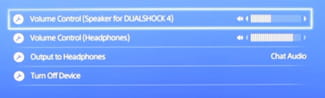
N.B. The Volume Control (Headphones) option is only available when a compatible headphone is connected to the DUALSHOCK 4 controller.
How to turn off the volume on the PS4 controller?
On the PS5 controller, muting the sound is also very easy. Here's how to do it:
- Go to Settings, which you will find in the top right corner of the screen.
Select the Sound option and go to Volume > Controller Speaker:
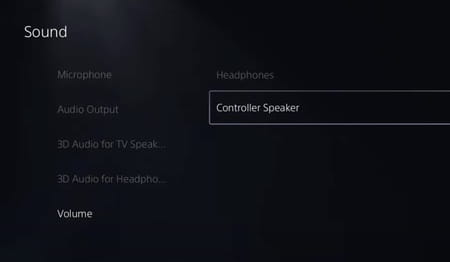
On the right, you'll see a slider that you can use to adjust the volume of your controller's speaker. To turn off the sound completely, move this slider all the way to the left:
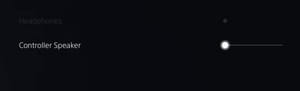
Now your controller will not make any sounds.
