How to record a new track in Audacity while listening

Audacity is audio editing software that enables you to modify your audio files with advanced controls. One of Audacity's included features is the ability to listen while you record or monitor a new track. This tutorial will walk you through the steps to allow you to listen to a track whilst you are recording.
How to overdub in Audacity?
Audacity allows you to use one of its unique features – overdubbing. This option lets you record a new track while listening to previously recorded one.
- To do so, first of all, you need to enable overdub. In Audacity, go to Transport > Transport Options > Overdub and switch this option on.
-
Hold the Shift button down, and the Record button in Transport Toolbar will temporarily change to a downward facing arrow. Click on the modified Record button or use the shortcut Shift + R and Audacity will create a new track and begin recording on that track.
Note: It is recommended to perform a latency test before overdubbing to determine the optimal latency. After you did so, set the latency in Audio Settings Preferences.
How to enable software play while recording in Audacity?
- Launch Audacity. Click Edit > Preferences > Recording.
- Tick the Software Play through: Listen while recording or monitoring new track checkbox:
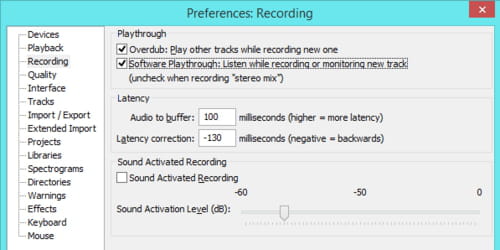
- Click OK to save your settings.
