Deactivate your Twitter account: temporarily, permanently
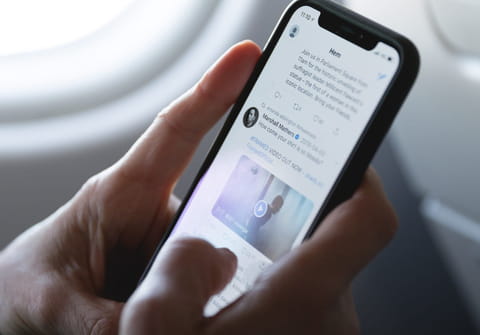
In this short tutorial you will learn how to deactivate your Twitter account for some time or for good.
What is the difference between deactivating and deleting your Twitter account?
If you got tired of using Twitter and would like to make a pause, think about deactivating your account. It is a simple solution to "freeze" your account for up to 30 days with the possibility to reactivate it. If you deactivate your Twitter account, your username and public profile disappear from Twitter. After this, you can reactivate your account for up to 30 days and get back to your Twitter routine. Whereas, deleting your Twitter means that your account will be permanently deleted. This can happen automatically if your account has been deactivated for more than 30 days, for example. After deleting it, you can no longer use the same username and have access to any of your old tweets.
How to deactivate your Twitter account?
The procedure is simple and hassle free, but you must keep in mind that all your data will be permanently deleted (after a delay of 30 days).
The procedure is as follows:
- Sign in to Twitter account
- Click on the More icon (three dots) and go to Settings and privacy
- In Your account tab, click on Deactivate your account
- Enter your current password when prompted and validate the operation.
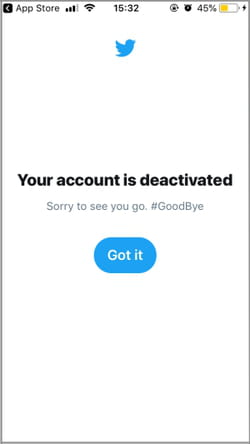
How to reactivate your Twitter account?
To reactivate your Twitter account, simply go to twitter.com or open your iOS or Android app and log in with your credentials. Confirm that you'd like to reactivate your account and enjoy Twitter again!
How to permanently delete your Twitter account?
If you didn't recover your deactivated Twitter account in 30 days after its deactivation, it will be deleted automatically.
