Insert an image into an Excel comment box
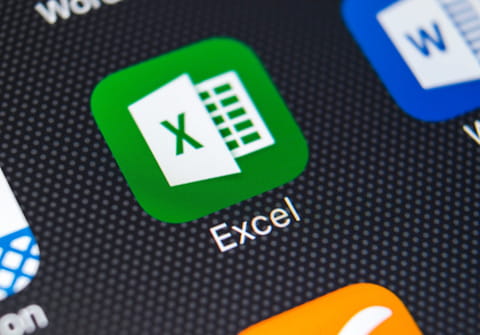
In Microsoft Excel, the most widely used data processing and speadsheet program, you can write comments on certain cells and in these cells in addition to text, you can also insert images. Here is how to insert them in a practical and simple way.
How to insert pictures in Excel comments?
- A very simple procedure to customise comments in an Excel spreadsheets.
- Right-click in a cell and select Insert Comment:
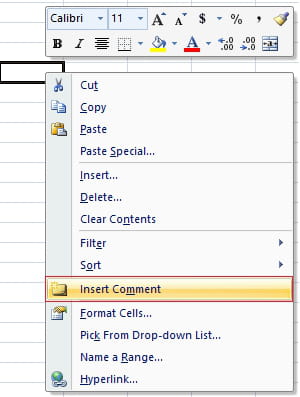
- Clear the default text generated by Excel (usually the name of the registered user) or enter the text you want to be displayed in the comment.
- Right-click on the edge of the comment box to display the context menu and then select Format Comment:
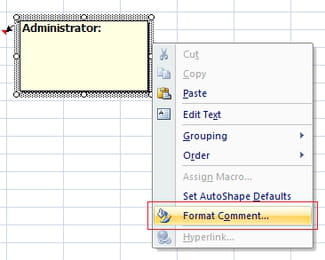
- Go to the Colors and Lines tab, expand the Color dropdown list and select Fill Effects.
- In the window that opens select the Picture tab and then click Select Picture.
- Browse for the image file of your choice and then click on Ok Click on the comment box to display the resizing handles. From there you can adjust the size of the comment box.
Do you need more help with excel? Check out our forum!
Subject
Replies
