Disable task manager: gpo, group policy

The Task Manager provides valuable information about applications and processes currently running on your system, and gives the statistics about memory and CPU usages. The Task Manager can also all be used to kill processes required by certain security softwares (e.g parental monitoring softwares) installed on the PC, making them inefficient. Through the simple procedure below, you will learn how to disable access to the Task Manager on your PC.
To disable access to the task manager:
- Log-in with your administrator account.
- Type gpedit.msc in the Run tab and press Enter to open the Group Policy Editor.
- Click on User Configuration > Administrative Templates > System > CTRL + ALT + DEL Options.
- Double-click on Remove Task Manager and select Enabled:
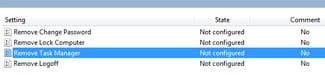
- Save your settings and close the Group Policy Editor.
Any more Windows questions? Check out our forum!
Subject
Replies
