Upload high quality photos to Instagram: iPhone, Android, PC
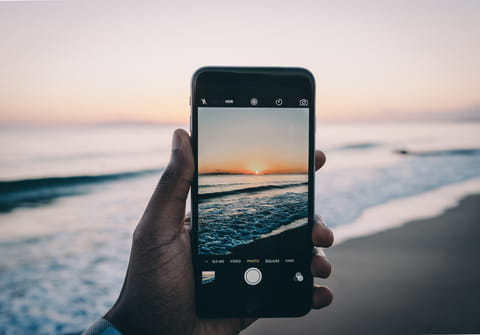
The photos and videos that you post to Instagram are the most important of any Instagram post, if they are blurry and pixelated, most users will keep scrolling. In this article we will explain how to upload the highest quality content for Instagram from your iPhone, Android or PC.
How to upload a quality photo to Instagram?
Despite being an app primarily designed to be used with your phone, a large amount of Instagram accounts use external cameras (not your phones built in camera) to take pictures and upload the photo alternately. This can make it difficult to compete if you do not have access to such equipment.
Now as for the largest photo you can upload to Instagram, technically, the maximum image resolution that can be uploaded to Instagram is 2048 x 2048 pixels on iOS (Android can vary), however Instagram will automatically compress the size to 1080 pixels. This compression results in image distortion and an overall reduction in quality. Not everyone knows about this, but Instagram has a function to enable uploading images in higher quality. You will find it in the settings menu: following these steps:
In the app on your smartphone, open the Settings menu and go to Account > Mobile data usage. At the bottom of the menu that opens, select Mobile data usage. Here you will find the option to upload in high quality. In order to activate it, next to the Upload in the highest quality column, drag the gray switch to the Off position.
There is also a minimum resolution of 320 pixels. If you upload anything with few pixels than this, Instagram will automatically enlarge the photo, however the picture will be of very low quality. Instagram’s image sizing algorithm will come into effect if your image size exceeds 1.6MB. Be careful to not upload overly large images, not only will this take a while to upload, you run the risk of your image being compressed.
Why are Instagram photos blurry?
As mentioned above, if you upload files that are bigger than the maximum 1080 pixels this could result in your image being blurry. It may seem counterintuitive, you are uploading a larger file (2048 pixels) but the quality is worse. In instances like this Instagram compresses the image, reducing its quality. For iPhone users, Instagram Photos can appear blurry as a result of your iCloud Settings. If your iCloud saves photos on your phone as thumbnails, this reduces the size and subsequently reduces the quality of your photos once you upload them to Instagram.
To avoid this, you can go into your iCloud Settings > Apple ID > iCloud > Photos and switch from ‘Optimise Storage’ to ‘Download and Keep Originals’. This will now save your photos in the best quality and not reduce their size. However, this solution results in photos taking up more space on your phone. Once finished uploading your photo to instagram, you can revert back to the previous setting to save space.
What is an optimal photo size for Instagram?
Photos and videos on Instagram have varying sizes with the biggest being 1080 x 1350px for a Portrait photo. Ultimately, there is no optimal size photo for Instagram. It depends on the type of photo, the subject and what the purpose of your post is. Here’s a list of the different Instagram post sizes with their aspect ratios:
| Type of instagram post |
Aspect ratio |
Instagram Post Size |
|---|---|---|
|
Square photo |
1:1 |
1080 x 1080px |
|
Landscape photo |
1.91:1 |
1080 x 608px |
|
Portrait photo |
4:5 |
1080 x 1350px |
|
Instagram Stories |
9:16 |
1080 x 1920px |
|
IGTV cover photo |
1:1.55 |
420 x 654px |
|
Square video |
1:1 |
1080 x 1080px |
|
Landscape video |
1.91:1 |
1080 x 608px |
|
Portrait video |
4:5 |
1080 x 1350px |
If you want to capture the most attention, a portrait photo will give you the most real estate. It will show the biggest picture on a phone screen with a height of 1350 pixels, whereas a landscape photo has a reduced height of 608 pixels.
How many megapixels does my camera need?
To produce the best photos for Instagram using a phone camera, ideally you want at least 8MP, however, just because a camera has a lot of megapixels, does not mean that it will automatically produce high quality images. Too many pixels can result in the image appearing grainy. Ultimately, there are more important factors that determine the image quality, for example, the camera’s sensor. The size of the sensor essentially determines how much light is used to create an image. A larger sensor can capture more information, and produce a higher quality image.
Note: The larger the image file, the longer the image will take to upload. Be careful if you are uploading using your data.
How Do I Get Instagram to Stop Cropping My Photos?
Instagram will automatically crop photos that are too large. This is not ideal because you cannot control which part of the photo Instagram crops out. It is better to crop the photo yourself, either before uploading your image, or in the app. If your photo has a width that's between 320 and 1080 pixels, the aspect ratio must be between 1.91:1 and 4:5. So, a picture with a width of 1080 pixels must have a height that is between 566 and 1350 pixels.
What are some Instagram photo tips?
For some Instagram photo tips, look for our article on how to take the best Instagram photos. You could also use an app like Instasize to edit your photos once you have taken them. You can add filters, text, border designs, beauty tools and create collages.


