Enable zoom Xbox: Series X, One, controller

The Magnifier is one of the assistive technology tools included on the Xbox. The Magnifier allows you to zoom in on the text and images displayed on your screen. This tool is available on the Xbox One to the latest Xbox Series X. In this article we will show you how to zoom out on the Xbox one and other Xbox's.
How to activate the magnifier on the Xbox?
This method works for the Xbox One generation of consoles and both the Xbox Series S and Xbox Series X. The first step is to activate the Magnifier tool on your console. Go to Settings > All Settings > Ease of access > Magnifier and toggle this feature On:
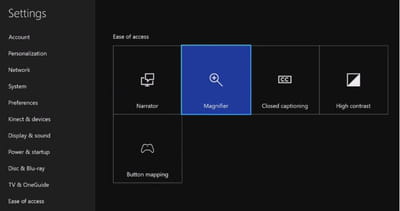
How to zoom in/out on the Xbox with the controller?
Zoom in/out with the Controller: Hold down the Xbox button of the controller until it vibrates. Press the View button and then use the left stick to move to the zoom selector to the desired area. Use the Right Trigger to zoom in and the Left Trigger to zoom out. Tap on B to exit the Magnifier.
How to zoom in/out on the Xbox with a keyboard?
Zoom in/out with a keyboard: Press the [Windows key] + [+] to enable the Magnifier. Use [Ctrl] + [Alt]+ [Arrow keys] to move to the desired area of the screen. Press a [Windows key] + [+] to zoom in and a [Windows key] + [-] to zoom out. Use [Windows key] + [Esc] to exit the Magnifier.
The Magnifier can also be used during games. It makes reading in-game instructions and hints easy for people with visual impairments.
