How to turn off automatic translation on Facebook

If you can read other languages and would like to prevent Facebook from translating them, you can add them to your languages that you don't want to be automatically translated list in your profile settings. Here's how to do so!
How to disable the automatic text translation?
Log in to your Facebook account, click on the arrow in the upper right corner, and select Settings & Privacy.
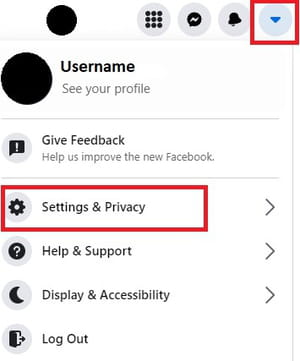
Go to Settings.
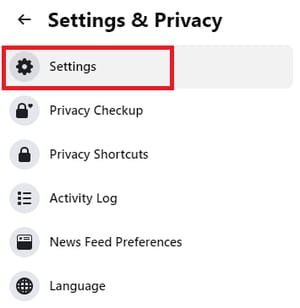
Next, scroll down to Language and region.
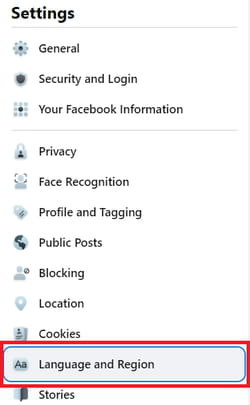
Now go to Posts from friends and Pages. Click on the Edit button displayed next to Languages that you don't want to be automatically translated.
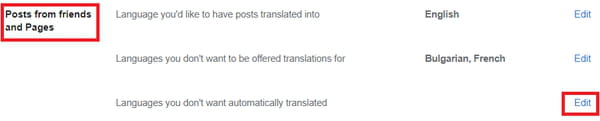
Type the desired language(s) and click on Save changes. From now on, Facebook won’t translate posts written in the selected language, but it will still offer you to translate the posts.
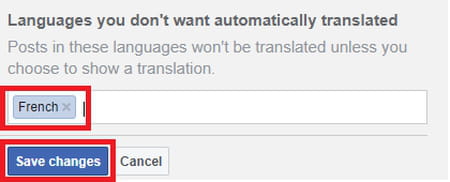
If you are learning a new language and don't want to be offered translations for it, add it to the section Languages for which you don't want to be offered translations for by selecting Edit.

Once you add the language(s), click on Save Changes. This way, Facebook won’t offer to translate posts written in the selected language.
