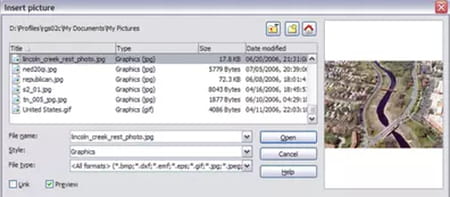How to add a background image in Open Office Writer

Open Office Writer is a software that allows you to add a background image to your document. For example, it can be a creative background for a postcard or a logo for an official document. Read this article to find out how to add a background image to a document on the Open Office Writer program.
How to add background image in Open Office Writer?
1. To add a desired image to a specific document on Open Office Writer, open your doc and go to Format > Page.
2. Go to the Background tab and select Graphic from the menu.
3. Click on Browse to fetch the image on your hard drive or external media, select it and click Open.
4. Set up the type, position and tile options and click on OK. Congratulations! You now have your background image inserted.