How to insert multiple rows in Excel with a macro?
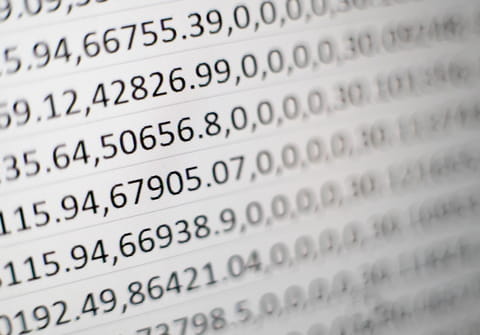
Microsoft Excel hosts a number of features that enables users to create worksheets completely tailored to their needs. Among these functionalities is the ability to create a macro, which allows users to make calculations and data manipulations without going through repetitive motions.
How to insert multiple rows into Excel worksheet?
Excel Task
The below tip will enable you to insert multiple rows between existing rows in an Excel spreadsheet. This macro will enable you to insert a set amount of blank rows into your spreadsheet, and can be modified according to your needs.
Before Macro:
Title1 Title2 Title3 Title4
After Macro:
Title1 Title2 Title3 Title4
Sample Macro
Here is the macro code needed to perform the above task:
Sub test()
Dim j As Long, r As Range
j = InputBox("type the number of rows to be insered")
Set r = Range("A2")
Do
Range(r.Offset(1, 0), r.Offset(j, 0)).EntireRow.Insert
Set r = Cells(r.Row + j + 1, 1)
MsgBox r.Address
If r.Offset(1, 0) = "" Then Exit Do
Loop
End Sub
Do you need more help with excel? Check out our forum!
Subject
Replies
