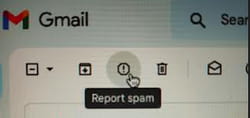Block ads in Gmail: remove, extensions, spam

Are you annoyed by Gmail ads and want to protect yourself from them? Here we will give some tips on how to remove ads from Google mail, tag emails as spam and use ads blocker extensions.
Despite your best efforts, sooner or later your email ends up in the hands of companies and merchants who start using it to send annoying emails about their products and services. There are several ways to protect against ads in Gmail:
Disable "Promotions" folder
- Gmail is designed in such a way that it filters commercial spam and most of the advertisements automatically go to the "Promotions" folder. Numerous messages from social networks are similarly collected in the "Social" folder. Therefore, the easiest way to prevent them is to turn off these tabs, and then the ads will not come to you. Of course, if you are ready for it. To disable these tabs,
- Open Gmail client on your device. Tap on the "Settings" gear icon in the top right corner under your Gmail photo. Then choose See all settings.
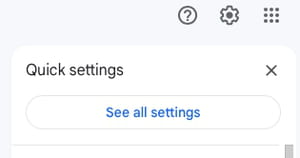
- Click the Inbox tab. You will see the "Inbox type" section: select Default in it.
- In the "Categories" section, uncheck the boxes of tabs "Promotions" and "Social".
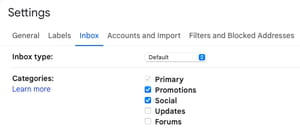
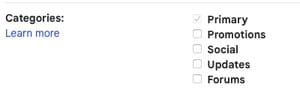
- Head to the bottom of the page and confirm clicking on Save Changes.
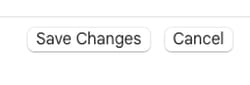
Use ads blocker extensions
There are special extensions that are designed to block ads on your desktop and mobile browsers. They are effective not only for filtering ads in your mail, but also when viewing content on popular platforms such as YouTube, Facebook, Spotify. etc. You can choose one of them and download for free:
Adlock - designed for Google Chrome and Safari browsers. A payed version is available for multiple devices.
Adblock Plus - widely used cross-platform extension available for Chrome, Firefox, Safari, Microsoft Edge and Opera browsers.
uBlock Origin - open-source browser extension created by Raymond Hill. This tool is designed to block contents and optimise CPU and memory efficiency of your device. This extension works with Chrome, Chromium, MS Edge, Opera, Firefox and Safari versions prior to 13.
Mark emails as spam
If some spam email does end up in your main folder, you can let Google know that you consider it spam, and the service will move it to the Spam folder. In order to mark an email as spam, select an email you consider spam and tap on Report spam.