How to perform a partial cell match in Excel?
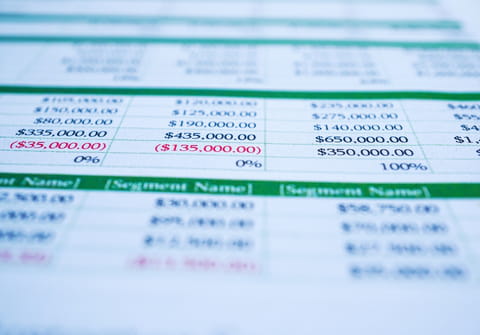
If you'd like to isolate cells in a Microsoft Excel data sheet based on criteria that has a partial cell match, this can be done through the use of a MATCH function. When applied, the MATCH function searches for items in a range of cells based on any given criteria. When found, the function will direct you to any cells that fit the criteria given. This article will teach you how to use the MATCH formula in Excel to find data entries that are partially linked to one another.
How to perform a partial cell match on Excel?
The below example shows how to perform a similar, though not identical, cell match in Microsoft Excel without specifying the exact match string. A partial cell match means that the cell contains a part of a text you are looking for, but not all of it.
Assume that you would like to return some sort of confirmation statement that denotes that your data has a partial match (such as "ABC Learning Centers" and "ABC Learning Cents. Ltd"). When this formula is applied, any partial match will return a "Match" or "True" statement, allowing you to see that the two columns are somewhat matched. Note that if your value is in columns A and B starting from Row 2, this formula should be written in column B2.
Enter:
=MATCH("*"&LEFT(A2,5)&"*",B2:B29,0)
into your cell and drag it down.
The formula will choose the first 5 characters from cell A2and then compare them to column B. If found in column B, the formula will return a number that you may then place in your IF condition.
Note: This formula will not necessarily isolate data entries that are identical to each other.
