Attach files on Gmail: on Android, iOS, Windows, and Mac
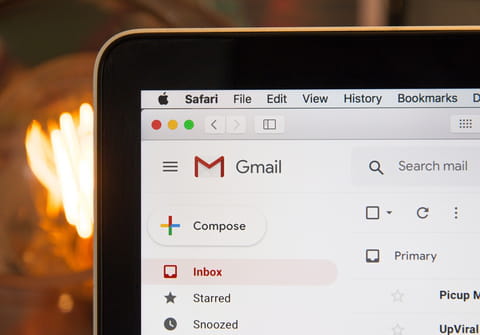
In this article, you will find out how to attach files on Gmail when using Android or iOS device, as well as Windows PC or Mac computer.
How to attach files on Gmail on your computer?
To send an email with attached files on Gmail, simply login to your Gmail account and follow these steps (which are the same both for Windows and MacOS users):
- Click on Compose in the left tab and write your email.
- Fill in the email address of the recipient and the subject.
- Finally, click on the little clip in the lower part of the message tab and select the files you'd like to attach.
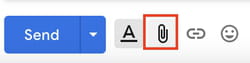
- Wait until your files are uploaded and click on Send.
How to attach files on Gmail app via iPhone, iPad, or Android?
- On your mobile device, open the Gmail app.
- Tap on Compose and select Attach (little clip image).
- Choose the files you want to upload and tap on Send.
Why can't I attach Gmail files?
If you are unable to attach files to Gmail message and you're seeing error messages while uploading attachments, make sure you have Flash installed. Visit Adobe Flash Player to check for updates and download the latest version.
In addition, please make sure that Flash is not being blocked on your computer. If your computer's default browser is Internet Explorer, make sure that it's not in "offline mode."
If you're using Flash 10, try these troubleshooting steps (note that you may not need to do all of the things listed below to fix the problem):
- Switch your attachment settings from 'Advanced attachment features' to 'Basic attachment features' (click Settings and select the General tab to change this setting). Save your changes and try to upload your attachment again.
- Try another browser.
- Disable your proxy.
For more information related to Gmail attachments, look here at how to switch to basic attachment mode or here for how to send emails as attachments in Gmail.
