Delete browsing history: Chrome, Firefox, Internet Explorer

By default, your internet browser will store information about the pages visited during an internet browsing session. This information can include anything from personal log-in information to information accessed on a specific website, or random on-site content. This article will explain the safest and most effective methods for deleting your browser history.
How to permanently delete browser search history?
There are several methods that you can utilize to delete your browser history permanently.
Clean Your Hard Drive
You can get rid of your browser history by using the Disk Cleanup (cleanmgr.exe) tool to delete internet cookies and the history of your visited websites. If you're a Windows user, press the Windows key + R, then type in cleanmgr to launch Disk Cleanup. Now, select the items that you wish to erase. There is also a variety of software that can make the procedure automatic on most browsers. We recommend CCleaner.
How to clear Internet Explorer browsing history?
- Launch Internet Explorer and open the Tools menu. Then click Safety.
- Click Delete browsing history, select the boxes corresponding to the information you'd like to clear, and then click Delete to finalize the reset.
How to clear Google Chrome browsing history?
You can use several methods to clear your Google Chrome browser history.
The most straightforward way to clear your Chrome browsing history is by clicking on the Chrome menu in the top-right corner to access the tools menu and browser setting options.
- Select Tools from the dropdown list and then select Clear browsing data.
- In the dialog box that appears, check the option that reads Delete browsing history. If you'd like to reset your internet history completely, you may choose the from the beginning option under Delete items from. Click Clear browsing history to perform the reset.
- Alternatively, you can use a keyboard shortcut to clear your Google Chrome browsing history quickly. Simply press [Ctrl] + [Shift] + [Del] to reset your history.
- You can also copy and paste this path into your address bar:
chrome://settings/clearBrowserData
How to clear Firefox browsing history?
To clear your Firefox browsing history, simply launch your browser and click the Library icon > History > Clear Recent History.
Select how much to clear by selecting a time range in the Time range to clear box:
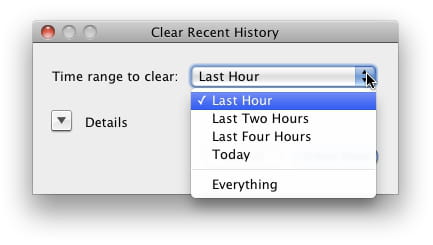
Click Details to select exactly which items will be deleted:
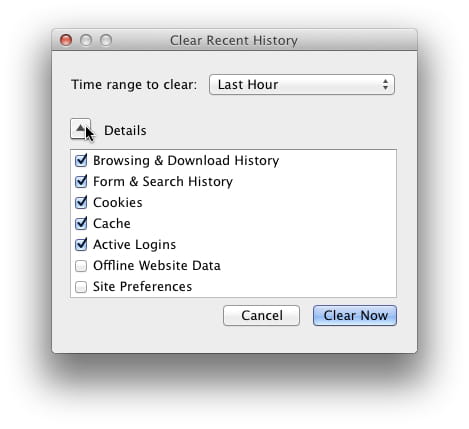
Click Clear Now to reset your browser history.
How to clear Microsoft Edge browsing history?
- To clear your Microsoft Edge browsing history, go to Settings and more > Settings > Privacy, search, and services.
- Under Clear browsing data, select Choose what to clear.
- Then, select a time range from the Time range menu.
- Choose Remove browsing history and click on Clear now.
Note: Clearing your browser history only helps you to delete the history that is locally stored on your computer, though it doesn't delete data stored on Google's servers. However, you can disable search engines to record your browsing history.
How to stop search engines from saving browser history?
Here are a few quick ways to prevent your internet browser from recording your session history.
Disable Record History on Internet Explorer
- Open Internet Explorer and go to Tools.
- Check the option Private Navigation to disable the recording of your browser history.
In activating this feature, both your internet history and browser cookies will be deleted when you close the browser window. This step must be repeated each time you launch the browser.
Disable Record History on Mozilla Firefox
- Open Firefox and go to Menu > Preferences.
- Then, click the Privacy & Security tab, and go to the History section.
- In the drop-down menu next to Firefox will, choose Use custom settings for history:
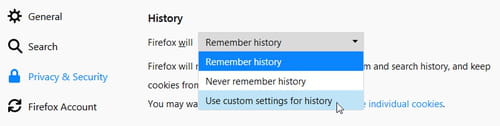
Check the box next to Clear history when Firefox closes:
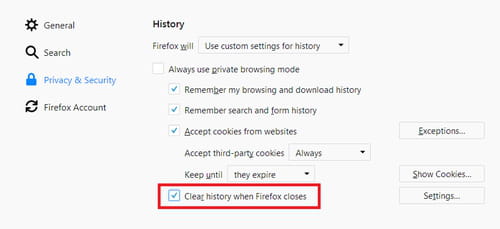
To specify what types of history should be deleted, click Settings…, located next to Clear history when Firefox closes. Check the items that you want to have cleared automatically each time you quit Firefox:
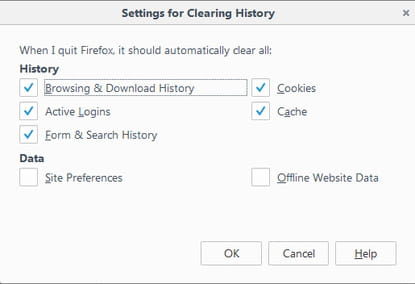
After selecting the history to be cleared, click OK, then close the window. Any changes you've made will automatically be saved.
Disable Record History on Google Chrome
The only way that you can browse Google Chrome without the application saving your history is by browsing in Incognito Mode.
To activate this, open Google Chrome, and go to the Customize and control Google Chrome menu (three vertical dots) in the top-right corner of your browser window. Click New Incognito Window:
This will open a dark grey browser with a message indicating that you have entered Incognito mode:
Disable Record History on Microsoft Edge
To disable history recording in Microsoft Edge, you have to browse in incognito mode. To do so, right-click the Microsoft Edge logo in the taskbar and select New In Private window.


