Conditional formatting: Find text and highlight from other cell
Solved/Closed
drumroll13
Posts
4
Registration date
Tuesday July 14, 2015
Status
Member
Last seen
July 20, 2015
-
Jul 14, 2015 at 11:43 AM
TrowaD Posts 2921 Registration date Sunday September 12, 2010 Status Moderator Last seen December 27, 2022 - Jul 23, 2015 at 11:12 AM
TrowaD Posts 2921 Registration date Sunday September 12, 2010 Status Moderator Last seen December 27, 2022 - Jul 23, 2015 at 11:12 AM
Related:
- Conditional formatting: Find text and highlight from other cell
- How to clear formatting in excel - Guide
- Excel conditional formatting if another cell contains specific text - Excel Forum
- Excel formula to change cell color without conditional formatting - Excel Forum
- To change conditional formatting that applies a red fill color to one that applies a green fill color, which of the following can you do? - Excel Forum
- Phone formatting software for pc - Download - File management
3 responses
TrowaD
Posts
2921
Registration date
Sunday September 12, 2010
Status
Moderator
Last seen
December 27, 2022
552
Jul 14, 2015 at 11:56 AM
Jul 14, 2015 at 11:56 AM
Hi Drumroll,
I don't understand your question.
I imagine your table to look like this:
7 names in row 1, values in row 2 and 3 (in your case 67) and a total value row in row 4.
Now how can there be more instance of a single name?
Where am I taking a wrong turn?
Best regards,
Trowa
I don't understand your question.
I imagine your table to look like this:
Name 1 Name 2 Name 3 Name 4 Name 5 Name 6 Name 7 1 2 3 4 5 6 7 8 9 10 11 12 13 14 9 11 13 15 17 19 21
7 names in row 1, values in row 2 and 3 (in your case 67) and a total value row in row 4.
Now how can there be more instance of a single name?
Where am I taking a wrong turn?
Best regards,
Trowa
TrowaD
Posts
2921
Registration date
Sunday September 12, 2010
Status
Moderator
Last seen
December 27, 2022
552
Jul 16, 2015 at 11:21 AM
Jul 16, 2015 at 11:21 AM
Hi Drumroll,
Just for future reference, let me show you a clear way of showing a table:
First paste you table into your message, select the table, click on the arror-down button next to the <> symbol, click on the "c" as shown in the below pic: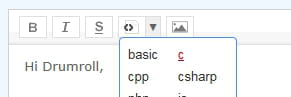
Click on "Preview" to check how your message would look like if you click "Submit".
Unfortunately your query is still unclear to me.
You say Column A has all the possible names. If you give all the names a different colour, then I could wright a code for you to look up the names throughout the sheet to apply the same colour.
Is that what you are after?
Also consider uploading your file using a free file sharing site like www.speedyshare.com or ge.tt and then post back the download link. Careful with sensitive information. This might give better insight as to what you want to achieve.
Best regards,
Trowa
Just for future reference, let me show you a clear way of showing a table:
First paste you table into your message, select the table, click on the arror-down button next to the <> symbol, click on the "c" as shown in the below pic:
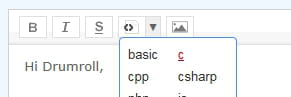
Click on "Preview" to check how your message would look like if you click "Submit".
Unfortunately your query is still unclear to me.
You say Column A has all the possible names. If you give all the names a different colour, then I could wright a code for you to look up the names throughout the sheet to apply the same colour.
Is that what you are after?
Also consider uploading your file using a free file sharing site like www.speedyshare.com or ge.tt and then post back the download link. Careful with sensitive information. This might give better insight as to what you want to achieve.
Best regards,
Trowa
TrowaD
Posts
2921
Registration date
Sunday September 12, 2010
Status
Moderator
Last seen
December 27, 2022
552
Jul 20, 2015 at 12:04 PM
Jul 20, 2015 at 12:04 PM
Hi Drumroll,
So for H4 on the Projects sheet, you want to check the hours per month on the Hour Calculations sheet and based on its value, change the colour to either green, yellow or red.
So with:
VLOOKUP($H4,'Hours Calculations'!$A$4:$B$36,2,FALSE)
we retrieve the hours per month value.
When this value is bigger then 136 you want to change the cell to red. So the first conditional formatting rule for H4 on the Projects sheet will be:
=VLOOKUP($H4,'Hours Calculations'!$A$4:$B$36,2,FALSE)>136 format cell as red.
Now do the same for the green and yellow colours.
Then drag H4 down as far as needed and click on the small square providing you with the option to "apply format only". This instead of applying format to each cell individually.
Does this yield the desired result?
Best regards,
Trowa
So for H4 on the Projects sheet, you want to check the hours per month on the Hour Calculations sheet and based on its value, change the colour to either green, yellow or red.
So with:
VLOOKUP($H4,'Hours Calculations'!$A$4:$B$36,2,FALSE)
we retrieve the hours per month value.
When this value is bigger then 136 you want to change the cell to red. So the first conditional formatting rule for H4 on the Projects sheet will be:
=VLOOKUP($H4,'Hours Calculations'!$A$4:$B$36,2,FALSE)>136 format cell as red.
Now do the same for the green and yellow colours.
Then drag H4 down as far as needed and click on the small square providing you with the option to "apply format only". This instead of applying format to each cell individually.
Does this yield the desired result?
Best regards,
Trowa
drumroll13
Posts
4
Registration date
Tuesday July 14, 2015
Status
Member
Last seen
July 20, 2015
Jul 20, 2015 at 12:37 PM
Jul 20, 2015 at 12:37 PM
Yes it does yield my desired result and works much cleaner than my approach. Thank you for your help Trowa. VLOOKUP does exactly what need.Just to confirm, for the yellow, it should look like this
=AND(VLOOKUP($H5,'Hours Calculations'!$A$4:$B$36,2,FALSE)>120,VLOOKUP($H5,'Hours Calculations'!$A$4:$B$36,2,FALSE)<=136)
because there are two requirements, greater than 120 and less than or equal to 136
=AND(VLOOKUP($H5,'Hours Calculations'!$A$4:$B$36,2,FALSE)>120,VLOOKUP($H5,'Hours Calculations'!$A$4:$B$36,2,FALSE)<=136)
because there are two requirements, greater than 120 and less than or equal to 136
TrowaD
Posts
2921
Registration date
Sunday September 12, 2010
Status
Moderator
Last seen
December 27, 2022
552
>
drumroll13
Posts
4
Registration date
Tuesday July 14, 2015
Status
Member
Last seen
July 20, 2015
Jul 23, 2015 at 11:12 AM
Jul 23, 2015 at 11:12 AM
Hi Drumroll,
Great and you are right about the yellow, but you probably figured that out by trying.
Glad to be of help.
Best regards,
Trowa
Great and you are right about the yellow, but you probably figured that out by trying.
Glad to be of help.
Best regards,
Trowa


Jul 14, 2015 at 12:06 PM
(sorry again i don't know how to make a table like you did)
staff hours staff hours
project 1 john 4 jill 2
project 2 greg 10 john 10
project 3 jill 3
etc.
so I have John twice and jill twice and jill should be green while john should be yellow for example
Jul 14, 2015 at 07:06 PM
=AND(H4=$A$4,$B$4<=120) highlight green
=AND(H4=$A$4,$B$4>120,$B$4<=136) highlight yellow
=AND(H4=$A$4,$B$4>136) highlight red
The A column has all the possible names and the B column has the associated total value. H4 in this case doesn't have the dollar signs as I plan to use format painter on all the other cells once I am done with the first cell. So as I go through I will be changing the A# and B# for each person as I make more rules.
If there is another easier or faster method of doing this, please let me know, I would greatly appreciate not inputting 93 more rules