Cups-pdf for Windows: driver, virtual PDF printer
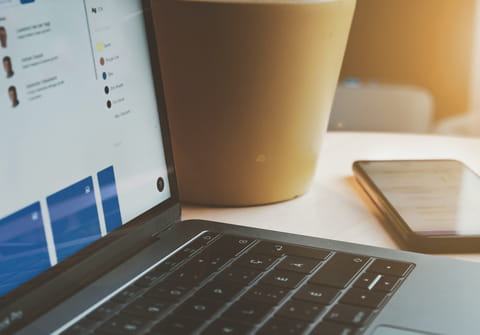
Cups-pdf is an add-on for the CUPS (Common Unix Printing System) printing system of Unix. This feature allows you to easily convert printable files into PDF files. The Cups-pdf can be accessed from any application that contains the document and allows printing of the document.
What is the objective?
The goal is to provide Windows users with a virtual PDF printer with CUPS (as PDF-Creator).
Installation on the Linux server
- Install cups using the following command:
sudo apt-get install cups
- Install cups-pdf with the following command:
sudo apt-get install cups-pdf
-
Edit the configuration file for remote administration and to access to printing:
sudo vi /etc/cups/cupsd.conf
- Change the following lines:
Listen localhost:631 to Listen 631 Listen /var/run/cups/cups.sock Listen IP_OF_YOUR_SERVER:9100
- Restart the CUPS server
sudo service cups restart
-
The connection URL to administer CUPS with a light client (Firefox browser):
http://IP_OF_YOUR_SERVER:9100/printers/
How to install Cups-PDF on Windows?
- Start > Settings > Printers and Faxes.
- Click Add a printer.
- "Add Printer" installation wizard opens up.
- Select Add a network, wireless or Bluetooth printer.
- Select The printer that I want isn't listed.
- Enter the URL for your virtual printer: http://IP_OF_YOUR_SERVER:9100/printers/.
- Select the printer driver HP Color Laserjet PS.
- Click on OK to complete the installation of a virtual PDF printer.
-
For Vista and Seven, you can use the HP Color Laserjet 8550 PS or 4550 driver.
How to test a PDF printer?
Right-click on the PDF printer in question in the context menu: Properties > Print a test page.
Where is the test page?
As the user who printed has no account on the Linux server, the document will be in /var/spool/cups-pdf/ANONYMOUS.
-
Note: Otherwise, if you possess an account on the server, you will find the test file in the PDF folder of your HomeDirectory.
To facilitate the retrieval of your files, you can create a Samba share for Files and Printers (with Windows).
- So we will create a Samba share named pdf.
- Edit your smb.conf file:
-
sudo vi /etc/samba/smb.conf
-
- Add the following lines in your smb.conf file:
[pdf] comment = print PDF files path = /var/spool/cups-pdf/ANONYMOUS browseable = no guest ok = yes
- Restart Samba for the immediate recognition of your share
sudo service smbd restart
How to create a UNC icon on the desktop?
- Right-click on the desktop context menu:
- Select New > Shortcut
-
In the window that opens, enter the IP address (or) the server name and share name:
- \\ubuntuserveur\pdf
- Click Next and Finish. You should see the icon on the desktop
- Double-click the icon to open it and access your test page.
