How to create a Discord server: private, public

Discord is the place to be for live gaming - however, the platform is also perfect for any creator that wants to get closer to their audience. If you are simply looking for a place to share your passion with other people or to chat with friends, Discord may be very interesting for you as well, as it offers the possibility to create both public and private servers. In this article, we explain how to do so - and if you want to find out some other features that Discord offers, then read on.
How to start a Discord server?
The procedure is quite easy and intuitive. Here’s how to set up a Discord server:
-
If this isn’t already the case, then download Discord from the link above and create an account by providing an active email address, then confirm your account by clicking on the link you will receive on your email.
-
Once this is done, click on the + button on the left.
-
Next, you can choose to create a server or to join a server.
-
Once this is done, you will be able to create a server for Friend and family or a Community. If you don’t know what to choose, you can also skip the question.
-
After that, you will be able to upload an avatar by clicking on the camera button, as well as to set a name for your server.
-
Next, you can invite friends. To do this, click on the server’s name and select Invite people.
-
Then you will get a link to send to your friends. It expires after 7 days. However, you can click on the gear and customize the expiration date.
You can now enjoy your Discord server!
How to manage Discord servers?
Discord servers come with very useful features.
How to create channels?
You can have different channels within your server, depending on the topic and/or the people. To create a new channel:
-
Click on the server’s name and select Create channel.
-
Choose your channel’s preferences: voice or text messages, public or private.
-
You can also set Advanced permissions to the channel. To do so, click on the gear next to the channel’s name.
-
Select Permissions and then the Advanced Permissions.
You will be able to choose from the list.
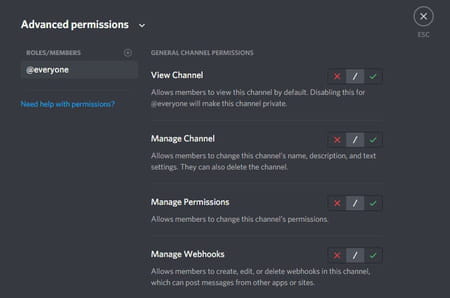
How to assign roles?
To save time and energy, you can assign roles to different people, such as a Moderator or an Administrator. To do so:
-
First, you have to create roles. Click on the server’s name and choose Roles. You can then choose the role from the little button next to Roles, and then select a name, a color, and general permissions.
-
Once roles are created, it is time to assign them. Right-click on the person’s name, then select Roles and choose from the list.
