How to change download location Chrome: Android, Mac

When you download a file using Google Chrome, the file is automatically saved to the Downloads folder of your user account. However, if you would like to change your default download location, here's a step-by-step tutorial on how to do so. This method works for all versions of Chrome on Android, iOS, Windows and Mac.
How to change the default Chrome download location?
Open Chrome and click the small wrench icon > Options > Under the Hood.
Scroll to the Download section and go to Download location. Click Browse.
Here, you may select the desired location for your downloaded items:
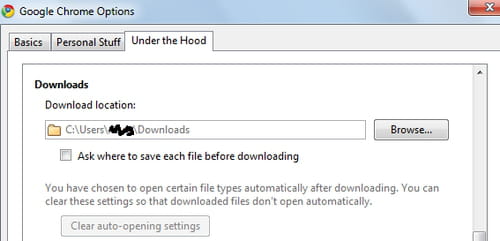
N.B. If you have multiple download folders, you may enable the Ask where to save each file before downloading option, which will allow you to choose your desired folder for each individual download.
Click Close to finish.
