How to disable deleted message recovery on Outlook?
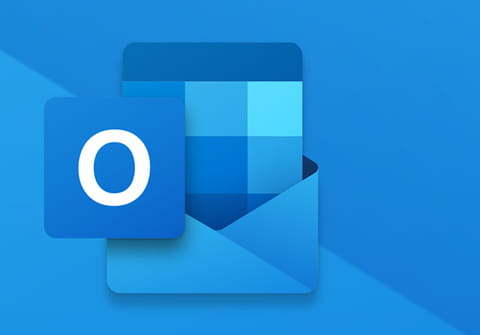
Upon deleting a message from your Outlook mailbox, these emails are automatically sent to the Trash folder, where they will remain until they are permanently deleted by the system or recovered by a user. If you would like to disable the ability to recover deleted messages, here's a quick tip on how to turn off the system feature.
How to recover deleted items in Outlook?
If you have accidentally deleted an important email on Outlook, don't worry, you can recover it easily.
- First of all, check the Deleted Items or Trash folders. Search for the email, right-click it and then select Move > Other Folder.
- If you can not find your items there, check the Recoverable Items folder.
- Next, make sure you are connected to the server. In the Folder menu select Recover Deleted Items From Server. Then, select the items you'd like to recover and choose Recover Selected Items > OK.
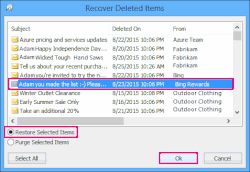
- If neither of the previous methods worked, contact your admin. They might be able to use the eDiscovery Center to locate the lost message.
How to disable deleted message recovery in Outlook?
If you'd like to get rid of the ability to restore your deleted messages in Outlook, follow these instructions:
- From your Outlook.com home screen, click Settings > More mail settings:
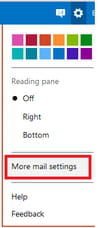
- Next, go to Customizing Outlook > Advanced privacy settings > Don't let me recover deleted messages:
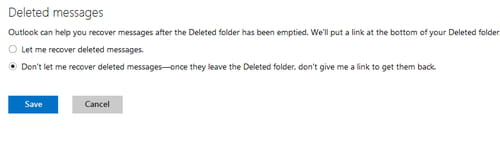
- Apply your new settings by clicking Save.
Do you need more help with Outlook? Check out our forum!
Subject
Replies
