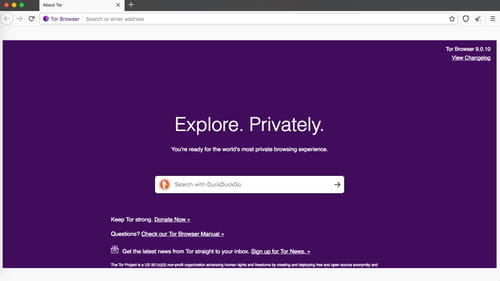How to use Tor browser stay anonymous: download, features
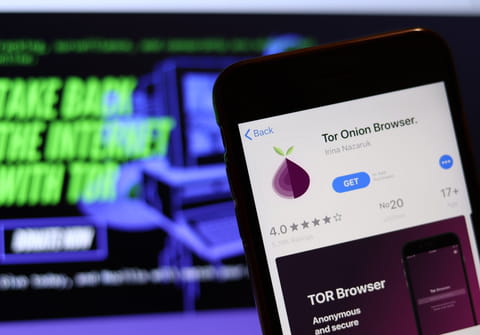
If you would like to browse the internet safely and privately one of the best options is to use Tor Browser which is designed to leave your IP address incognito. In this guide to Tor Browser, you will learn how to search internet staying anonymous and private.
What is Tor browser?
Tor browser or The Onion Router is a web browser made specially to search the internet privately and anonymously. Navigation and data exchange over a network is made via encrypted connections between computers. For electronic mail and messages, an encrypted channel is used to avoid any possible interception by third parties. This way, using Tor Browser your IP address and personal information are fully protected.
How to install Tor browser?
You can install the Tor browser on Windows, Mac, Linux operating systems, as well as on Android and iOS mobile devices.
- Download the Tor Browser Bundle.
- Double click on the tor-browser.exe to extract it and select the destination folder to extract the files.
- No installation is required, double click on the Start Tor Browser.exe to launch the Tor Browser.
- Wait for the connection to the Tor network.
- Once connected to the network, the Tor browser will open up and you can start the search process.
How to set up your security level?
By default, the Tor Browser is set up for a Standard security level, but you can personalize it. To do so, open the browser and go to Preferences. Choose Privacy & Security and scroll down to Security.
Here, you can change security settings to Safer or Safest. The Safer mode disables website features that are often dangerous and can cause the loss of functionality, whether the Safest only allows website features required for static sites and basic services, which affect images, media, and scripts. You can also adjust dangerous content control in this menu.
Moreover, in Privacy & Security settings you can decide whether you want to keep cookies or delete them, save logins, and passwords, customise the search history or change a location, camera, and microphone permissions.
How to make Tor a default browser?
- To make Tor a default browser, go to Preferences > General and click on Make Default.
- Your computer will then ask you to choose between your current default browser and Tor.
- Click on Use Tor Browser.
How to choose default search engine?
Tor Browser automatically uses DuckDuckGoOnion search engine, because it’s private and untrackable. It doesn’t store your personal information and search history. Moreover, there is non intrusive ad targeting. However, if you still want to change it for a more familiar Google or Yahoo! You can do so following these instructions. Go to Preferences > Search. Use the drop-down menu located under Default Search Engine and select one.
How to change the language?
To change the language settings, launch Tor Browser > Preferences. Go to General and scroll down to Language and Appearance tab. Use the drop-down menu located under Language to make your language selection and change Fonts and Colours if needed.
How to use bridges?
Bridges help users access Tor in countries, where the browser is blocked. To enable bridges, go to Preferences > Tor and checkmark Use a bridge tab. Here, you can select one of the built-in bridges, use the one you already know, or request a new one from Tor.
After this, your settings will be automatically saved. If your Tor browser still doesn’t work, try the other option to set up bridges. If nothing helps, write to the Tor bridges support bridges@torproject.org.