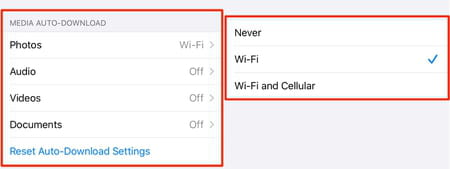How to reduce WhatsApp storage: Android, iPhone, data

Many of us use WhatsApp messenger on a daily basis, receiving messages with media and other files. These files can add up over time and take space on your phone's memory. Removing dated files that you no longer need will save space and improve device performance. Keep reading to find out how to save space on WhatsApp.
How to free up space in WhatsApp on Android and iPhone?
To get started, open WhatsApp and go to Settings, the gear located in the lower right part of the screen. Then press Storage and Data > Storage Usage > Manage Storage. Here you can see how much space is being taken up by your different chats, sorted by size. At the top, you’ll see the heaviest items that you can easily delete. Select a conversation and you will see the space taken by file type, i.e. photos, videos, GIFs, voice messages, text messages, contacts, locations, documents, and stickers. Choose the files you’d like to remove and click Delete. Repeat these steps for each conversation until you have enough space on your phone.
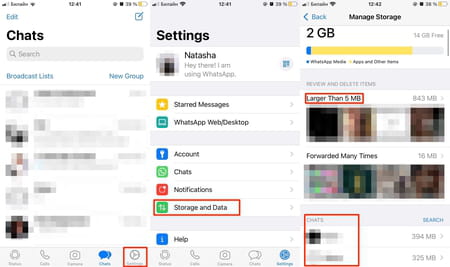
How to change WhatsApp automatic download setting?
WhatsApp allows you to customize the media auto-download settings and decide whether you want to auto-save all the files you receive via WhatsApp or download them selectively. You can also choose to download them using a Wi-Fi network or cellular and cut the mobile data costs when you are traveling and using roaming. Depending on the amount of content you're receiving daily, this could quickly use up your phone's memory. To avoid this, deactivate this setting so that files are no longer automatically downloaded.
- To configure the auto-download settings on WhatsApp, open the app and tap on the gear icon (Settings) in the bottom right corner of the screen. Then, select Data and Storage Usage.
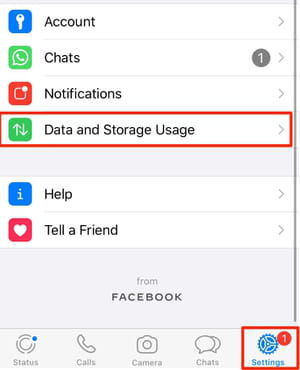
- Next, configure auto-download options for each category of files: photos, videos, audio and documents. You can set WhatsApp up so that it will only auto-download files when using Wi-Fi connection to reduce cellular data usage, or choose both (Wi-Fi and Cellular) or select Never to manually download files that you wish to see and keep.