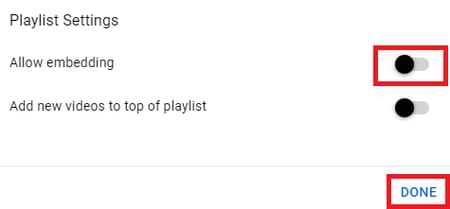Turn off YouTube embedding: for videos and playlists

Each time you upload a video to your YouTube channel, an embed code (HTML) is generated alongside it. This code allows other users to publish (embed) the video on their website or blog. This guide explains how to turn off this feature.
How to turn off embedding for videos?
Sign in to YouTube, click on your profile photo and then go to YouTube Studio.
Next, select Content from the sidebar on your left.
From there, click Details (the pencil icon) next to the video of your choice.
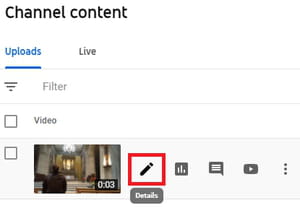
Now, scroll all the way down to Show more and select this option.
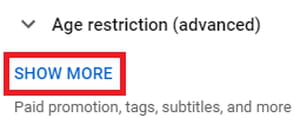
Next, navigate to License and clear the Allow embedding checkbox below.
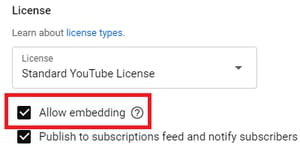
Confirm by clicking on Save Changes.
You can also turn off this feature from your phone. You will have to download YouTube Studio for Android / for iPhone and follow the same steps.
How to turn off embedding for videos?
Head back to YouTube Studio but this time, choose Playlists from the sidebar on the left.
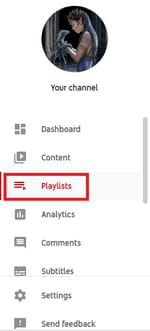
Click on the Edit in YouTube button (the pencil icon) next to the playlist of your choice.

Next, click on the three dots and select Playlist Settings.
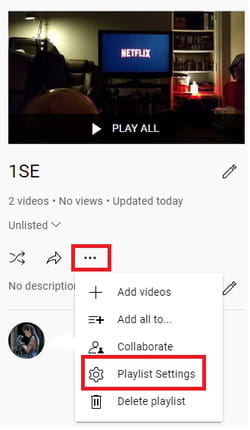
Clear the Allow embedding checkbox and click on Done.