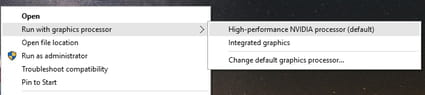How to switch graphics processor on Windows 10

Some laptops come equipped with dual graphics cards, such as a high-performance standalone card (also known as a discrete graphics card) to run graphic intensive programs, and an integrated graphics chip built into the motherboard.
How to switch graphics processors in Windows 10?
Integrated graphics cards are usually sufficient when it comes to running your OS (desktop), and performing basic tasks such as web browsing, video playback, and document editing. However, in order to run games or graphic-intensive programs such as video editing, 3D animation, and CAD software, it is recommended that you switch to the discrete graphics card. This process is usually done by your operating system, but Windows 10 also allows you to launch program with the graphics card of your choice.
The actual procedure of changing your graphics card is very easy.
- Simply right-click on the program shortcut > Run with graphics processor.
- You may then click on your desired option to designate the correct graphics card: