How to update iTunes on Windows
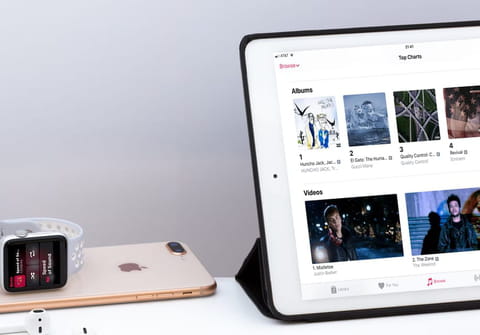
iTunes can now be installed on Windows so that almost everyone can use it. In some situations, you may need to update iTunes or check if an update is available. The updating process depends on how you installed iTunes on your PC, we reveal to you everything you need to know to properly update the software.
How to update iTunes manually?
If you downloaded iTunes from the Microsoft Store:
Versions of iTunes from the Microsoft Store update automatically when new versions are released.
You can also check for updates through the Microsoft Store.
If you downloaded iTunes from Apple's website:
Usually, iTunes will send a reminder when an update is available so that you can instantly start the update process by clicking on the notification.
In case you want to check and perform a manual update:
- Open iTunes.
- From the menu bar at the top of the iTunes window, choose Help > Check for Updates.
- Follow the prompts to install the latest version.
If Check for Updates isn't an option in the Help menu, then you downloaded iTunes from the Microsoft Store.
What are the alternatives?
If you encounter some problems updating your iTunes on Windows, try to do it through an Apple Software Update. It’s a program that is automatically installed on your PC when you download Apple apps and which checks for updates once a week.
- Click on the Windows icon on the lower-left corner of the screen and
- Tap "Apple Software Update".
- Open the program, and the update will appear in the tab.
- Click on it and choose Install.
- Wait until the process has been completed and restart the app.
How to delete and reinstall the iTunes app?
If both methods above didn’t work out, you could also delete and re-download iTunes for Windows. This way, the latest version of the software will be installed. You can download it here.

