How to use an IF statement, excel, with text, vba
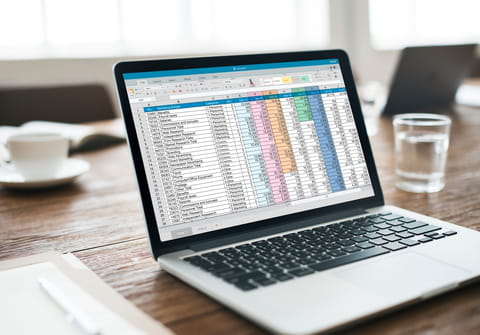
The IF function in Excel is a powerful tool that allows you to perform logical tests and return different values based on the results of those tests. It's commonly used to make decisions and perform calculations in spreadsheets.
How to use the IF function?
=IF(logical_test, value_if_true, value_if_false)
logical_test: This is the condition or test that you want to evaluate. It can be any logical expression that returns either TRUE or FALSE.value_if_true: This is the value that will be returned if the logical_test evaluates to TRUE.value_if_false: This is the value that will be returned if the logical_test evaluates to FALSE.
To want to count the number of times a certain word (eg, carrot) appears in a list, with multiple different words (pineapple, orange, pepper etc...) use the following formula
=SUM(IF(B3:B18="Carrot",1,0))
How to use Nesting with IF functions?
This is just the beginning of what the IF function can do.
Nesting IF functions: You can nest multiple IF functions within one another to create more complex logical tests and multiple outcomes. For example you are taking an inventory of stock in your dresshop, and want to know how many times the word "dress" AND the word "Size M" appear in the same row.
=IF(condition1, result1, IF(condition2, result2, result3))
How to use comparison operators with IF functions?
You can use comparison operators like equals (=), greater than (>), less than (<), etc., in the logical_test to compare values. For example:
=IF(A1>10, "Greater than 10", "Less than or equal to 10")
How to use ranges with IF functions?
You can apply the IF function to an entire range of cells by entering it as an array formula. After entering the formula, press Ctrl+Shift+Enter instead of just Enter to apply it to the range.
=IF(A1:A10>10, "Greater than 10", "Less than or equal to 10")
