How to enable VBA in Excel: Mac, Office 365
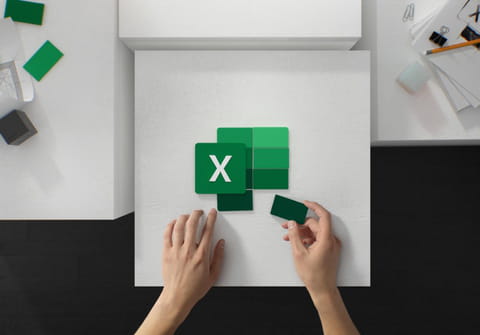
A Microsoft programming language VBA (Visual Basic for Applications) is extremely useful to create custom tables and reports, perform calculations and create functions in Excel. However, in order to start using it, first, you need to activate it. In this article, we will show you how to activate VBA in Excel. These methods should work on both PC and Mac.
What is VBA?
Visual Basic for Applications, or VBA, is a Microsoft programming language that allows users to create scripts to execute certain actions, automate repetitive functions, and create custom forms and reports in a document by using macros. It is most widely used in Excel to manage large quantities of data.
How to access VBA in Excel?
Access to VBA is turned off by default in Excel as a security precaution. Microsoft Office is vulnerable to Macro viruses, which can be spread to other documents if VBA is enabled. However, enabling VBA does not increase your likelihood of contracting a computer virus if you use it correctly and with caution.
To get started manipulating data, you will need to add the VBA add-in and enable access. This article will explain how to get started with VBA on your Windows computer.
How to activate the VBA add-in?
- To enable/disable the VBA tool, first, open Excel, click Options, and select Add-ins. In the list that displays, find the add-in Analysis ToolPalk - VBA, and select OK:
- VBA add-in will now be active. Next, you must ensure the VBA tool is enabled.
How to enable or disable access to VBA in Excel?
To enable/disable the VBA tool, first open Excel, click Options and find the Trust Center. Here, select the Trust Center Settings, and search for Macro Settings:
To enable access to VBA, ensure to check the option Trust access to the VBA project object model. To disable it, make sure that the box is unchecked:



