How to know if your WiFi is being stolen
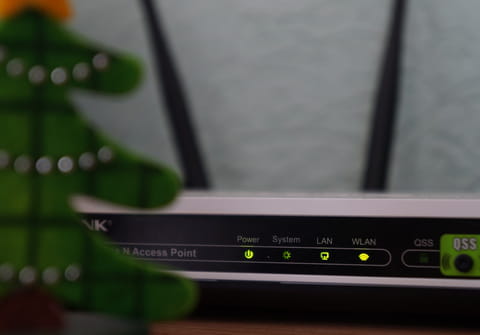
Have you noticed that your internet connection is slower than usual? Or that it works and stops intermittently? It could be a technical problem, but it could also be that someone is stealing your WiFi. Find out if this is happening to you and how to avoid it, read on.
How to detect if someone is stealing your WiFi?
The most obvious sign that someone else is using your router is that the connection starts to slow down or is going to break. Another clue would be that the WLAN (the wireless local area network), which has a light on your modem, continues to blink after all your home devices on the network are disconnected. There are currently several programs that inform you if someone else has connected. Below are several suggest software and applications:
On desktops
Wireshark and Angry IP Scaner: these two softwares are compatible with Windows, Linux and Mac.
Wireless Network Watcher and Microsoft Network Monitor: the most used, yes, only suitable for Windows.
On mobile devices
Net Scan and Fing for iOS and Android: designed to detect WiFi theft on smartphones and tablets.
Advanced
Whofi: Tells you not only which devices are connected to your network, but also who and for how long. Specially designed for establishments and companies.
How to stop people from stealing your WiFi?
With the type of factory passwords used on routers, it might seem complicated to steal your signal. But the truth is that there are softwares such as WiFi Hack that allow you to connect without knowing the access codes. In any case, if you have confirmed that other people are taking advantage of your connection, there are two methods to prevent it from happening: changing your password or rename your connection.
Change your router password
To do this, enter in your internet browser the sequence "192.168.1.1.". You will be automatically redirected to a page that will give you the basic information of your router, once you enter your username and password. Once inside, you will see a list with the IP addresses of each device with access to your Internet connection and you can change your access codes.
In addition, you can reconfigure your router to allow access only to the MAC addresses (physical identifier of the device that, unlike the IP address, does not change) that you choose.
Rename or hide your connection
To do this, you must enter in your browser the same sequence as before, "192.168.1.1". In the SSID or Wireless option you can change the name of the WiFi connection or hide it so that no intruder can see it.
Finally, do not forge turn off your modem if you are not using it, and of course, do not give anyone your access passwords.
