Convert PDF to JPG: for free, Mac, Windows

If you are looking to convert a PDF document into a JPG (JPEG) or other type of image file (GIF, BMP, etc.), this article will explain to you how to do it for free, on Mac or Windows.
This article describes the procedure under Windows XP. However, it can easily be adapted to other operating systems, such as Windows 98, Windows 7, Windows 8/8.1, Windows 10, Windows 11, Linux, MacOS X, etc. This article offers one solution to this issue among many others. While there may exist more straightforward methods, this article only proposes solutions that use free and legal software.
How to convert a PDF to a JPG using GIMP?
Installing GIMP
GIMP is a free, cross platform software for creating and editing images. You will need to begin the process by downloading it.
Installing GhostScript
In addition to GIMP, you will need to download GhostScript Viewer, a free PDF-reading software, to convert your PDFs to image files.
Adding System Variables
To continue the process, you will need to add system variables on your PC.
- Go to Start > Settings > Control Panel > Performance and Maintenance > View basic information about your computer system. (Alternatively, you can go to the Advanced tab, then click Environment Variables.)
- Click New, and enter GS_PROG under Variable Name and C:\Program Files\gs\gs8.14\bin\gswin32.exe under Variable Value. You should adopt the name of the variable value based on where GhostScript is saved on your computer. Click OK.
- Click New, and enter GS_LIB under Variable Name and C:\Program Files\gs\gs8.14\lib under Variable Value. You should adapt the variable value based on the GhostScript installation folder and version number. Click OK.
- Now, click OK in both of the windows left open.
- Next, open GIMP, then the PDF file by going to File > Open > Select File > OK.
- Make any desired adjustments, then go to File > Save a copy.
- Choose a location to save your file to, enter the desired file name, and add the necessary extension or choose the type of file from the list. Click OK.
N.B. If you have the following error message, make sure that you have installed Ghostscript, successfully created the new environment variables, and successfully entered the paths for these variables:
The opening of "C:\Documents and Settings\Owner\My Documents\ my_file.pdf" failed: Unable to open "C:\Documents and Settings\Owner\My Documents\ my_file.pdf" for reading: Failed to load document from data (error 1)
You should also know that right-clicking on a PDF and selecting Open with... > GIMP systematically leads to this error.
How to convert PDF into JPG using PDF Creator?
- Download and install PDF Creator, then open your desired PDF.
- Choose Print and print with PDF Creator.
- When PDF Creator offers to save the PDF, choose an image file type from the list, instead of PDF:
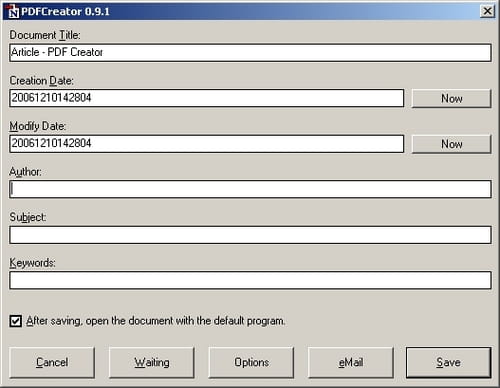
- To modify your PDF's settings, go to Options > Formats and change the settings for each file format.
How to convert PDF into JPG using ImageMagick?
ImageMagick is a utility for converting and manipulating images in command line. Using this command, you can convert a PDF into multiple images:
convert myfile.pdf image%04d.tiff
How to convert PDF into JPG using Adobe Reader?
- Open the document with Adobe Reader, then click Edit > Take Snapshot.
- While holding the right mouse button down, define the area of the snapshot. Upon releasing the right mouse button, the selected area will be copied to the clipboard.
- Paste it in an image editor software (e.g. Paint, GIMP), and save the image in the format of your choice.
How to convert PDF into JPG using XnView?
XnView includes a dedicated feature for converting PDF files to image formats.
What are other online tools to convert PDFs?
There exist a range of online tools that will convert your PDFs without requiring that you download any software. These tools include PDF to Image and FreePDFConvert.
While these tools are more simple, and therefore less packed with features, than some downloadable options, they have as advantages quickness and simplicity.
