Mouse cursor settings in Bandicam

You can either display or hide the mouse cursor when recording a video or taking screenshots with Bandicam. In this article, we will take you through the procedure.
How to hide or display the mouse cursor when filming or taking screenshots?
- Open Bandicam.
- Go to the Image Tab.
- Check/uncheck "Hide mouse cursor"
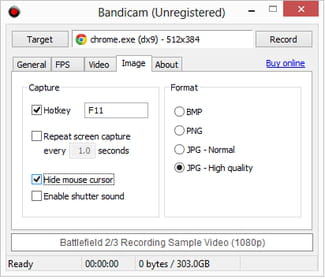
- Repeat the operation in the Video tab.

- The new settings will be automatically saved.
do you have more questions about screen capturing apps? check out our forum!
