On the Go With Your Phone: Experts Recommend Turning Off a Key Function
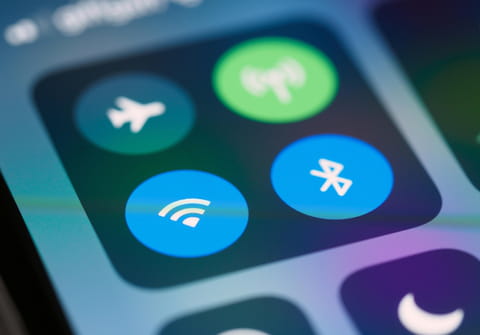
Experts recommend turning off the Wi-Fi module while you're out and about with your phone. There's even a simple trick to automate this process.
At home, most people keep their Wi-Fi on, as it's easier to use a fast internet connection than to use your mobile data. However, what happens when you leave the house?
Most people wouldn't even think to disconnect their Wi-Fi when they leave home. However, experts suggest this is precisely what you should do. Wireless interfaces like Bluetooth or Wi-Fi should only be enabled when needed. This isn't just a security measure, it's also a good way to improve battery life. Consumer protection agencies also recommend for disconnecting Wi-Fi when you're out, citing the following reasons:
- Saving battery: Anything that's off isn't using power.
- Protecting passwords: Fake hotspots could potentially steal your passwords.
- Protecting your home address: Attackers can read saved Wi-Fi networks and use public Wi-Fi directories to figure out where you live.
You can manually turn Wi-Fi on and off via the Control Center or Settings, but it's not the most convenient. To avoid accidentally using data for days, Apple automatically re-enables Wi-Fi the next day. A better solution is to automate Wi-Fi control with the Shortcuts app. Choose "Leave" and "Current Location," or pick a saved address. A map preview will appear for confirmation. Once correct, tap "Done."
For an even smoother operation, select "Anytime" for the setting. To avoid confirming it every time, choose "Run Immediately." Tap "Next" to set up the automation. Create a new automation, search for "Wi-Fi," and select "Set Wi-Fi." Change it from "Wi-Fi On" to "Wi-Fi Off," and then tap "Done." A second automation should be created to turn Wi-Fi back on when you arrive at a designated location.
Android users can also manually control their Wi-Fi, turning it on or off as needed. Android has long had a feature that automatically reactivates Wi-Fi when you're near known networks. To enable this, go to your network settings and toggle "Auto-connect Wi-Fi." Android doesn't have a standard feature to disable Wi-Fi based on location, but it's still possible using NFC tags or automation apps like IFTTT.

