Say goodbye to basic smartphone screenshots, thanks to this feature!
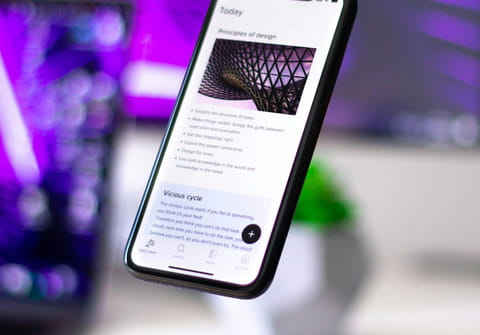
Discover the hidden functions few know about. Unlocking the advanced screenshot capabilities on both iPhone and Android unveils a realm of possibilities often overlooked. Here's how it works.
Long screenshots become invaluable in situations when browsing lengthy articles, forums, web pages, or saving an entire conversation thread on messaging apps or social media platforms. While most users rely on conventional methods for capturing their device screens, there's plenty of untapped potential waiting to be explored on Android phones and iPhones alike. Discover the hidden potential of your device's screenshot function while reading this article.
The typical approach for taking a screenshot on nearly all Android devices involves pressing the power button along with the volume-down button. Conversely, on iPhones, it's a slight variation, requiring a combination of the side button and the volume-up button. These methods, while effective, represent just a fraction of the available options.
Android users, for instance, can use the often-forgotten voice command feature to capture screenshots by simply saying, 'Hey Google, take a screenshot.' This hands-free approach via Google Assistant proves invaluable in scenarios, where hands are occupied or for users with mobility challenges. Furthermore, users can annotate screenshots with text, highlights, or drawings. However, the standout feature on these devices is the ability to take scrolling screenshots, ideal for capturing lengthy conversations or entire web pages. After the initial screenshot, activating the scrolling mode extends the capture beyond the screen's visible area.
Similarly, iPhone owners have a suite of tools to enhance their screenshots experience. With the screen controls, users can zoom in on specific areas of interest to enlarge or reduce the displayed portion. Additionally, text can be added with customizable font and size options.
An often overlooked capability of iPhones is the ability to convert entire web pages into PDF documents directly from Safari. After capturing a screenshot, selecting the 'Complete Page' option seamlessly transforms it into a PDF file.
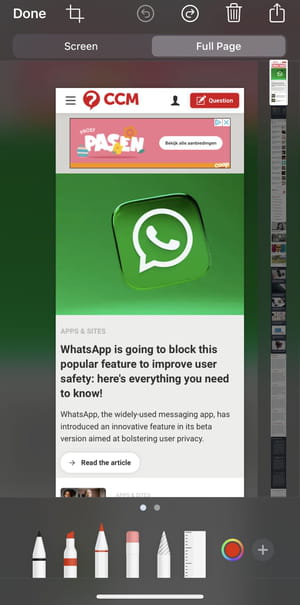
Moreover, Apple users can append their signature to documents directly from screenshots, streamlining tasks like managing digital invoices or contracts without the need for external tools or printing.
In essence, by exploring these advanced screenshot features, users can upgrade their smartphone experience and unlock a multitude of functionalities previously hidden in plain sight, thus transforming the way they interact with their devices.
