This little known feature will stop people snooping on your phone if you lend it to them
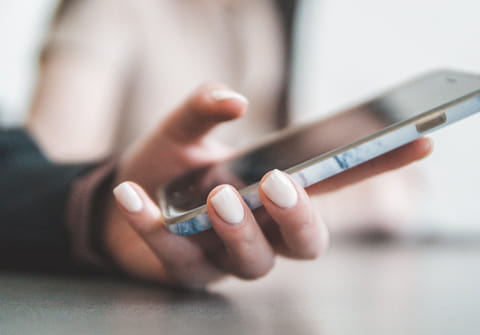
Hesitant to lend your phone, even for a few moments, for fear that someone might delve into your conversations or photos? Don't worry: there's a special mode to limit access to its content and avoid indiscretions.
A friend or colleague asks to borrow your smartphone for a moment, just to make a call, perform a quick Google search, or show you an interesting website? It's hard to say no, but you absolutely don't want them to rummage through your photo library, SMS or WhatsApp messages, or check your call log. Unless you stand behind them and monitor their every move. It's an awkward situation that can undermine mutual trust and even raise doubts about the content of your smartphone. However, it's entirely natural. Your mobile contains a good portion of your private life that you certainly don't want to expose. To avoid this embarrassing situation, Android has a little-known yet useful feature. It allows you, as is already possible on a PC or Mac, to create a Guest account on the mobile. This account is completely sealed off. None of the data from your main account is accessible from this account. Convenient for preserving privacy. With this Guest mode, it's possible to use the smartphone completely normally. You can even allow phone calls. In this case, the call log will be saved in the main account. The guest can also install applications, but they will need to enter their Google account information to access the Android Play Store.
Once the guest has finished using your smartphone, you can switch back to the main account without needing to restart the device. All activities carried out in the Guest account are erased, and you can even delete this account, which takes up a bit of storage space on your mobile. Practical!
How to activate the Guest account on Android?
Most Android smartphones, even older ones, offer the option to activate a Guest account. We were able to set it up on a 2015 Google Nexus 6P running Android 8. However, Samsung continues to resist and still does not allow the use of this easy-to-implement feature.
- Simply go to Android Settings, then open the System menu, usually found at the bottom of the list.
- Then press on Multiple Users and activate the option. You only need to choose whether to keep the guest's activities or not, allow them to make calls, and then press the Add Guest menu.
- You can then switch directly to the Guest account, and you're done! All basic Android apps are available. All other apps you have installed on your side are absent.
- To switch back to the main account, pull down the notification drawer to the bottom and then press the silhouette icon at the bottom of the screen.
- Press the icon of the main account. The Guest account data is deleted when switching. You will need to initialise the Guest account again as explained above if you ever want to lend your smartphone again in complete tranquility.
