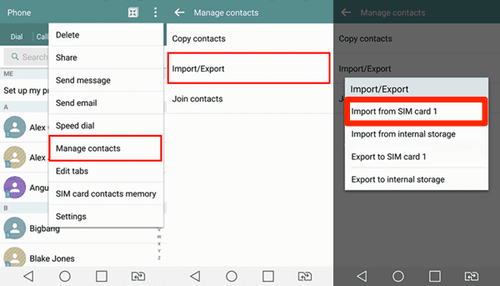Import contacts from a SIM card: on Android, iPhone

If you are using a new mobile phone and some contacts are stored on your SIM card from your old device, there is an easy way to import them on your new mobile device. In this article, you will learn how to do it on an Android and iOS device.
How to import contacts from a SIM card on Android devices
To import or move your contacts from your SIM card to your Android phone, follow these instructions:
- Insert the SIM card into your Android device and open Contacts.
- Tap three little dots (Settings) at the upper-right corner, then choose Import/Export > Import from SIM card.
- Wait until the process is completed and check if you’ve got these phone numbers in the Contacts app.
Note: If you’d like to export your contacts to your SIM card, you can follow the same procedure; just choose the Export to SIM card option at the end.
How to import contacts from a SIM card on your iPhone
On iPhones, contacts are usually stored on the device or in the iCloud, but never on a SIM card. If you have a new iOS device and you need to import or move your contacts from a SIM card, follow this procedure:
- Insert your SIM card into your iPhone or iPad (make sure it fits your iOS device) and tap on Settings > Contacts > Import SIM Contacts.
- Choose On My iPhone or if you’d like to move them to your iCloud or Gmail accounts, select it and wait until the process is completed.
- Finally, go to your Contacts and check if your contacts were successfully imported.
- If you choose to move them to your Gmail or iCloud accounts, check your mailbox.
Do you need help with a sim card? check out our forum!
Subject
Replies