Tried to install xp but it not supporting
Closed
ericcino
Posts
2
Registration date
Sunday August 17, 2014
Status
Member
Last seen
August 17, 2014
-
Aug 17, 2014 at 11:01 AM
ericcino Posts 2 Registration date Sunday August 17, 2014 Status Member Last seen August 17, 2014 - Aug 17, 2014 at 11:53 PM
ericcino Posts 2 Registration date Sunday August 17, 2014 Status Member Last seen August 17, 2014 - Aug 17, 2014 at 11:53 PM
Related:
- Tried to install xp but it not supporting
- Dshidmini install - Download - Gaming tools
- Tentacle locker install - Download - Adult games
- Appcake install - Download - App downloads
- Install .tar.gz ubuntu - Guide
- Xp sp3 download - Download - Windows
2 responses

Ambucias
Posts
47311
Registration date
Monday February 1, 2010
Status
Moderator
Last seen
February 15, 2023
11,166
Aug 17, 2014 at 04:19 PM
Aug 17, 2014 at 04:19 PM
Don't install XP, you will on get more problems.
To fix the compatibility of your best software try this:
1) Open that particular program folder and find the setup.exe file in folder and right-click on it.
2) Select the option "Troubleshoot compatibilty"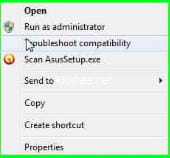
3) Select the option "Troubleshoot program"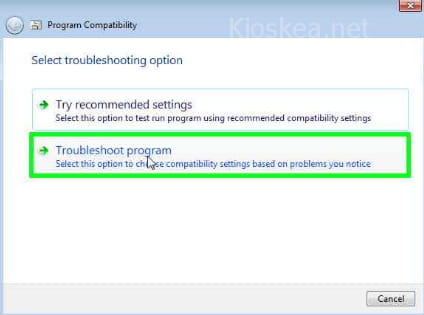
4) Check the check boxes for the 1st and the 3rd options as shown in the below image and click on the "Next" button.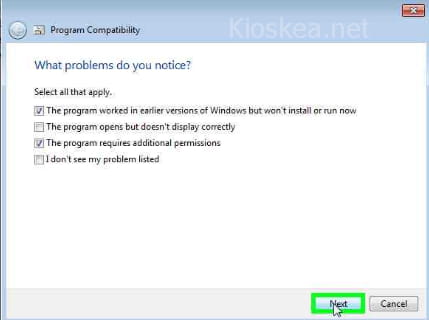
5) Select the option "Windows XP (Service Pack 2)"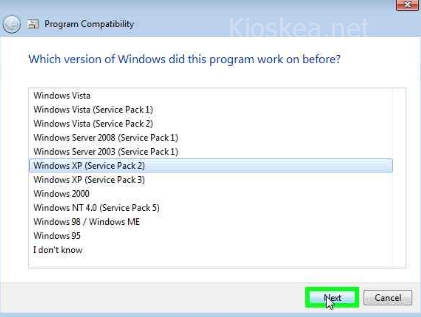
6) Click on "Start the program". Installation process will be started.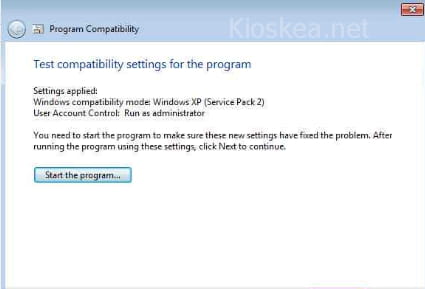
Note : After successful installation it may prompt you to restart the PC with the Options "Yes" or "No". Select the option "No" so that you can restart your PC later.
7) Select the option "Yes, save these settings for this program.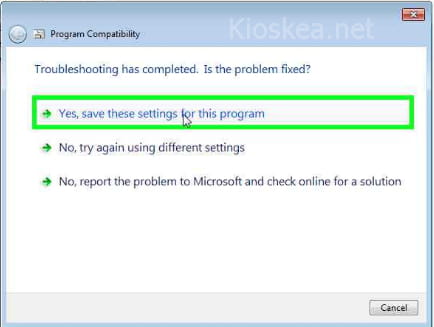
Good luck
To fix the compatibility of your best software try this:
1) Open that particular program folder and find the setup.exe file in folder and right-click on it.
2) Select the option "Troubleshoot compatibilty"
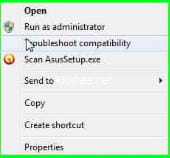
3) Select the option "Troubleshoot program"
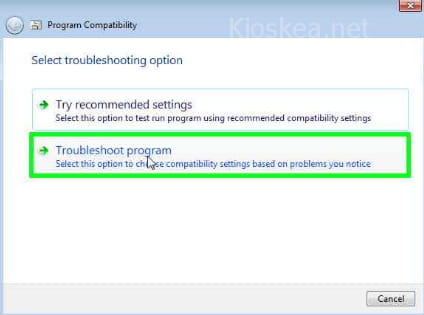
4) Check the check boxes for the 1st and the 3rd options as shown in the below image and click on the "Next" button.
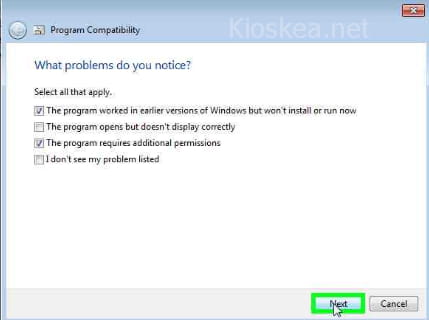
5) Select the option "Windows XP (Service Pack 2)"
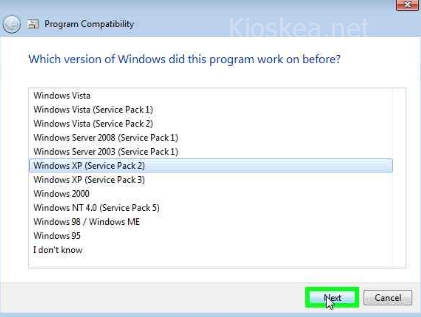
6) Click on "Start the program". Installation process will be started.
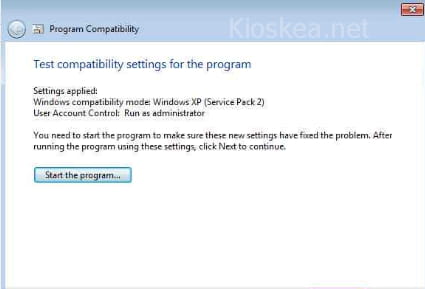
Note : After successful installation it may prompt you to restart the PC with the Options "Yes" or "No". Select the option "No" so that you can restart your PC later.
7) Select the option "Yes, save these settings for this program.
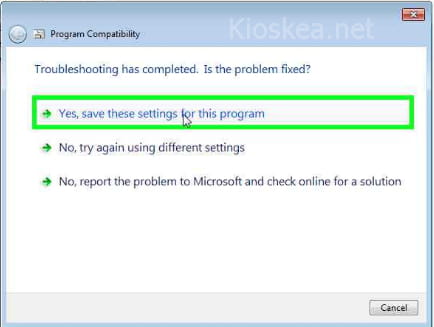
Good luck
ericcino
Posts
2
Registration date
Sunday August 17, 2014
Status
Member
Last seen
August 17, 2014
Aug 17, 2014 at 11:53 PM
Aug 17, 2014 at 11:53 PM
i just followed that steps but it still shows the same message. i installed the program but when i lounge it, it gives the same mesage windows compatibility issues. this program is Ulead video studio 8. i need this particular one on my Pc. any one got help for me pls.

