What does the N icon mean on your Android and why it's worth activating it?
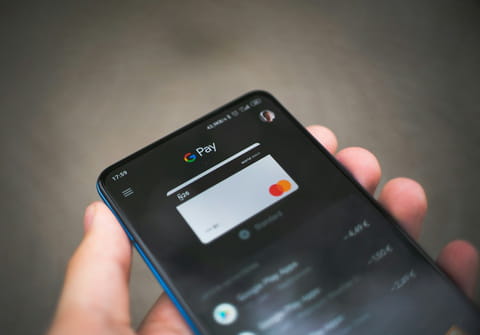
Your phone's screen may display an "N" in the top right-hand corner, near the clock. Here's what it means.
All mobile phones have different sections of the screen where the operating system displays information so that the phone owner knows what's going on with their device. If we look at the top area, just where the time and operator name are, different icons appear, each for certain functions that are active at that moment. This area is called the "status area". Sometimes it displays information that may awaken curiosity.
In addition to the clock (right) and your SIM operator (left), all Android devices place icons at the top of the screen to identify what's running on the phone. If you have mobile data, you'll see the type of connection (4G, 5G...) as well as the signal strength; with WiFi, the airwaves icon appears; with Bluetooth, a "B" and, sometimes, in your status area appears an "N". This means that your Android's NFC is activated. But be vigilant: most modern smartphones don't usually show this icon if NFC is enabled.
NFC is a short-range wireless connectivity (designed for proximity communication, hence "Near Field Communication"). Its main use is for mobile payments: every time you bring your Android close to a payment terminal to settle the bill, you're using NFC. And if the "N" doesn't appear in the status area, you may have the option deactivated.
Having NFC on or off consumes a tiny amount of battery power, is risk-free (no one will charge you on the card by bringing a device close to your phone) and allows you to extend the use of the technology beyond the mobile payments mentioned. For example, to set up NFC tags, a very useful way of extending the phone's possibilities.
You don't like having the "N" in the status area of your Android and/or you'd like to disconnect the NFC? If you're used to paying with the mobile, it's more advisable to keep it on, as this will be more comfortable and quicker for each payment, but it's also not dramatic if you disconnect it. Here's how to disconnect it:
1. Go to your Android Settings.
2. Go to "Connected devices".
3. Enter "Connection preferences".
4. Go to "NFC" and disable it.
5. You can also enable or disable it from the quick settings, the buttons that appear by scrolling down the notifications area. If you don't have NFC there, add it from the options, in the pencil icon.
6. Alternatively, you can write "NFC" in the settings finder, thus ensuring a universal way to enter its configuration.
There's no harm in having it activated, and it's quicker this way, since you don't have to switch the connection on and off. As we said, its power consumption is negligible, so there's no risk involved either.

