Urgently Enable This Feature on Your Smartphone: Your Body Will Thank You

As we spend longer on our phones each day, iPhone has implemented a number of features that are designed to help protect your vision health.
Using your mobile devices, up close, for long amounts of time can increase the risks of myopia for younger users and also lead to eyestrain for everyone else. Apple included a useful feature in iOS 17 that prompts users to move their iPhone further away from their face after an extended period of time.
This hidden display feature is called "Screen Distance" and it can be found within Screen Time. This feature uses the TrueDepth camera to detect when you hold your iPhone close than 12 inches from your face.
It has been several months since iOS 17 was released, and it seems that people have already forgotten that this feature was added. Screen Distance serves as a reminder for younger users to adopt healthy viewing habits, thereby reducing their risk of myopia. It also offers adult users the chance to alleviate digital eyestrain.
How to enable the Screen Distance feature?
- Go to Settings, then to Screen Time
- In Screen Time, find the Screen Distance option
- Click to enable this option
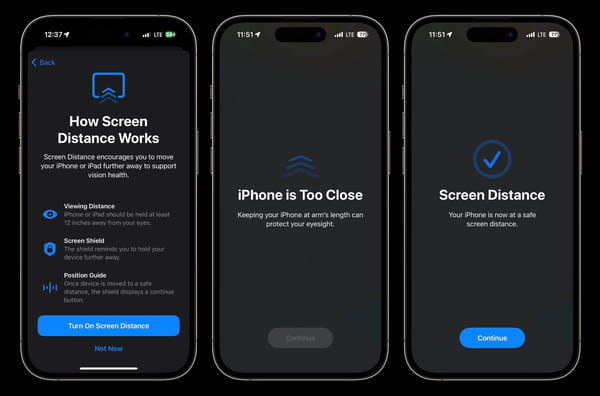
How does Screen Distance work?
After enabling this feature, the Face ID sensors start working. When your face is too close to your iPhone or iPad, the welcome screen will appear, interrupting what you are currently doing. This feature aims to protect our eyes and prevent eye fatigue. Often, in the heat of work, we forget and hold the phone too close to our face.
For nearsighted people, this may be an annoying feature and may be more of a hindrance than a help. It may also not work well in crowded transport and when browsing social media while lying down.
In addition to the Screen Distance, Apple offers other iPhone features that benefit your eyesight. The Night Shift mode adjusts the color temperature of your device's display to reduce your exposure to blue light. This can both improve sleep quality and reduce eye strain.
Additionally, in the Accessibility settings there are options for increasing text size, enabling bold text, and even enabling spoken content. This makes it easier for users with visual impairments to use their devices comfortably. There is also a built in Magnifier tool that helps enhance small text or when viewing details up close.
Ultimately, the choice is yours. It is worth knowing that such health promoting features exist, and if you care about eye protection, you can try them. Perhaps you will be impressed by how well they work and how they can improve how you interact with your iPhone.

