Unlock Wireless Connectivity: This Secret Windows App to Connects Your Smartphone to Your PC
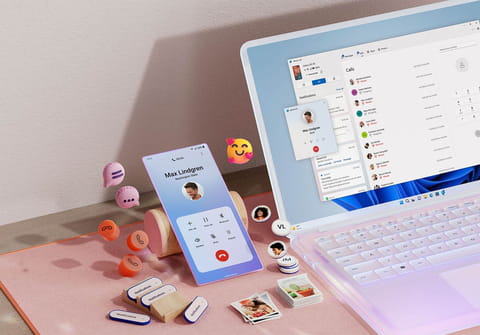
Did you know you can wirelessly connect your smartphone to your PC with a pre installed Windows app? This makes transferring files between your devices much easier!
Whilst our smartphones have become essential for both work and play, our PCs and laptops still have a critical role in our daily lives. However, getting these devices to work seamlessly together hasn't always been easy, until now. While Apple has prioritized integration between iPhones and Macs with their ecosystem, Microsoft is slowly catching up. Mobile Connected is a little known feature that should help connectivity.
This app comes pre-installed on any Windows PC and allows you to wirelessly link your phone to your computer. By connecting both devices to the same Wi-Fi network and logging into the same Microsoft account, you'll gain access to a variety of useful features.
With Mobile Connected, you can read and send text messages, make phone calls, check notifications, browse and download photos stored on your phone, all from your PC. You can even mirror your smartphone screen onto your computer, letting you use mobile apps with your keyboard and mouse or drag and drop files between devices just like you would between folders in Windows Explorer.
Additionally, Mobile Connected offers unique features like extracting text from photos, making your phone ring remotely when it's misplaced, and even sharing clipboard content between your PC and mobile device. Future updates promise even more functionality, such as using your phone's camera as a webcam for apps like Teams or Google Meet.
Getting started is simple. On your PC, open the Start menu, search for Mobile Connected, and launch the app. It will guide you through pairing your Android or iPhone. On your phone, you'll need the Link to Windows app, either as a standalone download from the Google Play Store (for Android) or as a pre-installed option under your settings.
Once this initial setup is complete, your devices will automatically connect whenever they're on the same network, allowing you to easily transfer vacation photos or play mobile games on your PC's large screen. You should now be able to enjoy the convenience of having your smartphone and PC fully integrated.

