VBA Coding Vlookup to single workbook from different tabs
Closed
Shivani
-
Apr 11, 2016 at 07:15 AM
mattgdunn Posts 4 Registration date Thursday June 2, 2016 Status Member Last seen June 2, 2016 - Jun 2, 2016 at 08:26 PM
mattgdunn Posts 4 Registration date Thursday June 2, 2016 Status Member Last seen June 2, 2016 - Jun 2, 2016 at 08:26 PM
Related:
- VBA Coding Vlookup to single workbook from different tabs
- How to close tabs on android - Guide
- Vba case like - Guide
- Vba copy data from one workbook to another - Guide
- Excel online vba - Guide
- Vba timer - Guide
1 response
mattgdunn
Posts
4
Registration date
Thursday June 2, 2016
Status
Member
Last seen
June 2, 2016
Jun 2, 2016 at 08:26 PM
Jun 2, 2016 at 08:26 PM
Hi Shivani,
You'll find the below article from excelvlookuphelp.com useful
2 (of many) ways to do a vlookup in vba
There are two ways that you might want to use this. Either (1) putting a vlookup in a cell or (2) using a vlookup to return a value in another way such as a message box.
This post assumes a basic knowledge of excel vba and macros.
Here’s an example list of names and results in columns A and B respectively.
(1) We’re going to use VBA to put a vlookup formula into cell F2
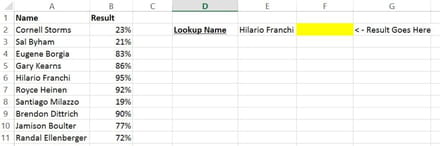
Press Alt + F11 to get into the VBA editor and right click on the little icon at the top left that will have the text VBAProject with your workbook name in brackets after it, like this:
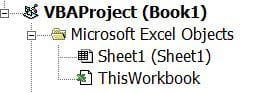
From the menu that appears when you right click, select Insert>> Module. This is where you’ll type your VBA code as follows:
Sub MakeVlookupInCell()
Range(“F2”).Select
ActiveCell.FormulaR1C1 = “=VLOOKUP(RC[-1],C[-5]:C[-4],2,FALSE)”
End Sub
What this is doing is choosing cell F2 and putting in the following criteria for our vlookup formula (see “How to do a vlookup” article)
SearchFor RC[-1] refers to the cell that is one column to the left of the cell that the formula is in (so cell E2)
WhereToSearch C[-5]:C[-4] translates to columns A:B where A is 5 columns to the left of the formula cell and B is 4 columns to the left
WhichColumn the second column in the search table, namely column B.
NearOrExact False makes the vlookup search for an exact match
To run the macro, you can either click somewhere between Sub and End Sub and press F5 or you can go back to the Excel worksheet, press Alt F8 to bring up the list of macros, select your MakeVlookupInCell one and press Run.
(2) Instead of using a vlookup formula, why not do the following:
Follow the steps as above to insert a module if you haven’t already.
Type in the following text:
Sub ResultInMsgBox()
Dim iX As Integer
Dim strSearchString As String
strSearchString = Range(“E2”).Value
iX = 1
Do While Range(“A” & iX).Value <> “”
If Range(“A” & iX).Value = strSearchString Then
MsgBox (strSearchString & “‘s result is ” & (Round(Range(“B” & iX).Value*100, 0) ) & “%”)
Exit Sub
Else
iX = iX + 1
End If
Loop
End Sub
What this does is gets the value in cell E2 and then runs down column A until it finds it. When it does find it, it returns the corresponding value in column B, just like a vlookup would do but in a message box with a bit of text on either side of the result. Not a bad alternative.
Source: http://www.excelvlookuphelp.com/how-do-i-do-a-vlookup-in-vba/
You'll find the below article from excelvlookuphelp.com useful
2 (of many) ways to do a vlookup in vba
There are two ways that you might want to use this. Either (1) putting a vlookup in a cell or (2) using a vlookup to return a value in another way such as a message box.
This post assumes a basic knowledge of excel vba and macros.
Here’s an example list of names and results in columns A and B respectively.
(1) We’re going to use VBA to put a vlookup formula into cell F2
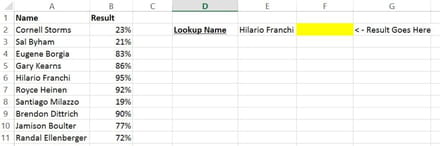
Press Alt + F11 to get into the VBA editor and right click on the little icon at the top left that will have the text VBAProject with your workbook name in brackets after it, like this:
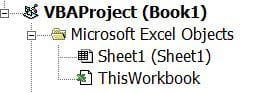
From the menu that appears when you right click, select Insert>> Module. This is where you’ll type your VBA code as follows:
Sub MakeVlookupInCell()
Range(“F2”).Select
ActiveCell.FormulaR1C1 = “=VLOOKUP(RC[-1],C[-5]:C[-4],2,FALSE)”
End Sub
What this is doing is choosing cell F2 and putting in the following criteria for our vlookup formula (see “How to do a vlookup” article)
SearchFor RC[-1] refers to the cell that is one column to the left of the cell that the formula is in (so cell E2)
WhereToSearch C[-5]:C[-4] translates to columns A:B where A is 5 columns to the left of the formula cell and B is 4 columns to the left
WhichColumn the second column in the search table, namely column B.
NearOrExact False makes the vlookup search for an exact match
To run the macro, you can either click somewhere between Sub and End Sub and press F5 or you can go back to the Excel worksheet, press Alt F8 to bring up the list of macros, select your MakeVlookupInCell one and press Run.
(2) Instead of using a vlookup formula, why not do the following:
Follow the steps as above to insert a module if you haven’t already.
Type in the following text:
Sub ResultInMsgBox()
Dim iX As Integer
Dim strSearchString As String
strSearchString = Range(“E2”).Value
iX = 1
Do While Range(“A” & iX).Value <> “”
If Range(“A” & iX).Value = strSearchString Then
MsgBox (strSearchString & “‘s result is ” & (Round(Range(“B” & iX).Value*100, 0) ) & “%”)
Exit Sub
Else
iX = iX + 1
End If
Loop
End Sub
What this does is gets the value in cell E2 and then runs down column A until it finds it. When it does find it, it returns the corresponding value in column B, just like a vlookup would do but in a message box with a bit of text on either side of the result. Not a bad alternative.
Source: http://www.excelvlookuphelp.com/how-do-i-do-a-vlookup-in-vba/

