The new emoji feature in Gmail might mess up your Outlook inbox
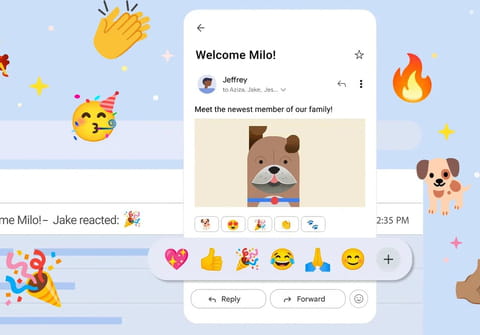
If you are one of those who get a little distressed when your last mail in an e-mail conversation goes unanswered, this will make you happy: Gmail has officially announced the arrival of a new feature that seems to want to make e-mail cool again: reactions with emojis.
The feature, which was launched on the web just a few days ago, allows you to reply to an e-mail with an emoji, for those moments when a ????, a ✅, or a ???? are more than enough, without the need to send a new e-mail.
So far, there are two ways to end a multiple email exchange:
- Either you reply with a final "OK, see you later", or you don't reply at all and that silence should be understood as a final "OK".
- The second option may feel too radical for some, abruptly cutting off the conversation. If you're one of those people, emoji reactions might be a solution for you.
How to add an emoji reaction to an email
- On your Android device, open the Gmail app.
- Open a message you want to reply to.
- Below the message, tap Add emoji reaction.
- Select an emoji you want to use.
- If you don't find an emoji you wish to use, tap on More + to display more emojis.
- Finally, the emoji you've selected will appear at the bottom of the email.
All the people who are part of the e-mail will be able to react and see the other reactions with emojis that the e-mail has received. It will be possible to accumulate reactions as more people click on the same emoji. This can be useful to make surveys, for example, to plan the next dinner outing for a group of friends, voting with emoji reactions: "What are we ordering for a movie night? Vote with an emoji: ???? ???? ???? ???? ????".
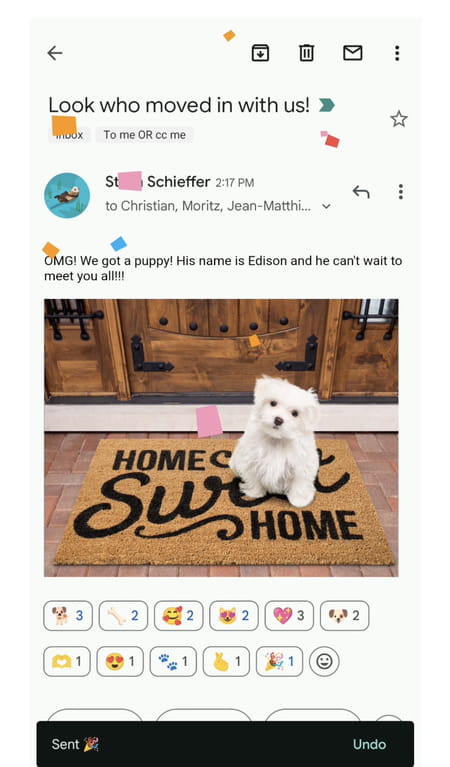
How to remove an emoji reaction
Depending on your "Undo Send" settings in Gmail, you have up to 30 seconds to withdraw an emoji reaction after you add it.
If you'd like to change your emoji reaction or remove it completely, simply tap Undo to remove an emoji reaction.
Note: To change the amount of time for a withdrawal, update the send cancellation period for Gmail messages in Settings.
Why can't I send an emoji reaction in Gmail?
Are you having trouble sending an emoji reaction in Gmail? It's probably due to these issues:
- You use a work or school account.
- The message is sent to a group of more than 20 recipients.
- You're probably in BCC.
- You've already sent more than 20 reactions to the same message.
- You open the email in another email provider.
- A message is encrypted with Client-side encryption.
- The sender has a custom reply-to address.
Some more tips
- If you'd like to discover, who reacted to your email with an emoji, touch and hold the emoji reaction.
- If you want to reuse the emoji reaction someone has already added, tap on it and it will add one more.
- If you want to add an emoji reaction for a message in the thread, tap More (three vertical dots) next to the message, then select Add reaction.
