These are 10 must-try Safari features you didn't know about
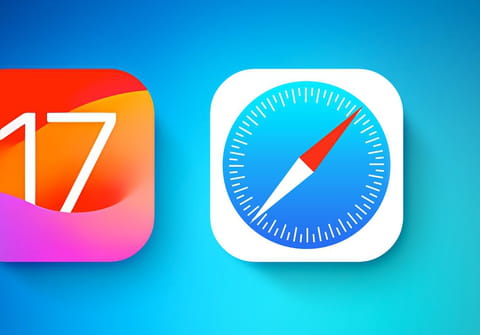
With every update to iOS and macOS, Apple introduces fresh features to its Safari browser. Over recent years, numerous functionalities have been incorporated, enhancing web browsing with added convenience and security. However, these features often lurk within the depths of settings menus. Here, we've compiled a selection of these hidden gems, guaranteed to streamline your online experience and bolster your digital safety.
- Protect private tabs
In Private Access mode, you can put a password on tabs with secret things. So, if someone grabs your phone, they can't see what's on that page.
To enable it on iPhone: go to Settings > Safari and toggle switch "Face ID to unlock Private Access"
To enable it on MacBook: go to Safari > Settings > Privacy > check the box next to "Require Touch ID to view protected tabs"
- Set up autoclosing of old tabs
For those who are already confused by hundreds of unnecessary windows, there is an option that will declutter their Safari space.
To enable the option on iPhone: go to Settings > Safari > Close tabs > change Manual to day, week, or month
On a Macbook, do as follows: open Safari > go to Settings > Tabs > Automatically close tabs > change Manual to day, week, or month.
- Synchronize extensions
Works great if you have multiple Apple devices at once. For example, you won't have to put an ad blocker on your phone and computer separately but just once and for all.
On iPhone: go to Settings > Safari > Extensions > Account across all devices
On a MacBook: go to Safari > Settings > Extensions > Account across all devices
- Organize tabs into groups
You can make a group of tabs for a class project or birthday party planning to easily find what you need.
To enable it on iPhone: click on the button with two windows in the bottom right corner > hold the tab you want > select Move to tab group > select New tab group > set group name > tap Move
To enable it on MacBook: click on the two-window button in the upper right corner > select New tab group with this tab
- Customize profiles within the browser
For instance, create separate work and personal profiles to ensure no overlap in browsing history and open tabs.
On iPhone: go to Settings > Safari > New Profile
On Macbook: go to Settings > Safari > Profiles > Start using profiles
- Track old and disclosed passwords
Safari will alert you if your saved passwords are detected in a data breach, or advise against using the same password across multiple platforms.
On iPhone: go to Settings > Passwords > Security Tips
On Macbook: Safari > Settings > Passwords > Security Guidelines
- Copy the object from the picture
You can quickly and accurately cut an object from almost any image and send it as a sticker on instant messengers.
On iPhone: tap the picture on the page in the browser > select Copy Subject. It will end up in the clipboard.
On Macbook: right-click on the picture > Copy Subject. It will appear on the clipboard as well.
- Take a long screenshot
A useful alternative in case you need to screenshot the whole page in its entirety.
On iPhone: take a screenshot of the page in Safari > tap the thumbnail in the bottom left corner > change the setting from "Screen" to "Whole page".
- Save pages for reading when you are offline
For example, if you want to read an interesting article on the road
On iPhone: go to Settings > Safari > Safari Reading List > Auto Save Offline > First tap the book icon, then tap the glasses icon
- Translate pictures on websites
It's easy to translate pages in the browser, but what about unknown words on images? There's a way to deal with that too
On iPhone: tap a picture with text in another language > select Show Text > Translate.

