WhatsApp Photos and Videos: At Last, HD Sending Can Be Set as the Default Option
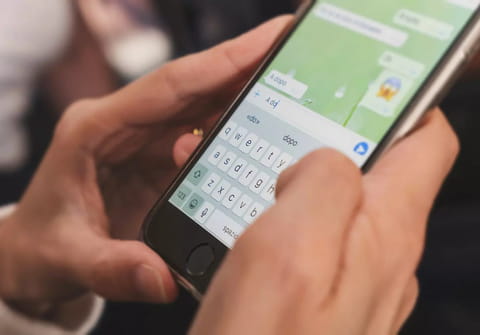
WhatsApp has added a new option for systematically sending images and videos in high definition. No need to manually select the display quality for each file every time you send it!
WhatsApp users love using instant messaging to share photos and other memories with friends and family. Lunch with siblings? Snap, a photo is shared in the family group! Little cousin in a play? His performance is instantly shared! The problem is that WhatsApp compresses the images to speed up the transfer and consume less data. Most of the time, this is no big deal, but sometimes you don't want to sacrifice image quality—compression causes their definition to drop to 480p, especially when they're beautiful.
To correct this problem, last September WhatsApp rolled out an option that lets you choose between standard and original quality when sending an image. However, the small drawback is that HD upload must be manually selected for each file. This is not very practical when you want to send an entire album. But Meta has decided to solve this problem by deploying a function that lets you set HD quality as the default option.
WhatsApp Photos and Videos: Send in HD by Default
This option can now be automatically applied to all photos and videos sent, thanks to the latest WhatsApp update. To indicate that they have been sent in high definition, a small white HD logo is displayed in the bottom left corner. Please note that, unlike the method of sending photos and videos one by one in their original format, HD quality is not lossless. However, the improvement over sending several photos and videos in standard quality is considerable. Here's how to activate the new option:
- Launch WhatsApp and press the three dots at the top right of the home screen.
- A drop-down menu appears. Select Settings.
- Then press Storage and data.
- Select Media loading quality.
- A pop-up window appears. Select HD Quality and press Save.
- Now all you have to do is select the photos and videos to send in a conversation as you would normally. A small white HD logo appears and is ticked at the top of the screen to indicate the sending quality. Press the green arrow at the bottom right.
- Again, the HD logo appears on every image sent.
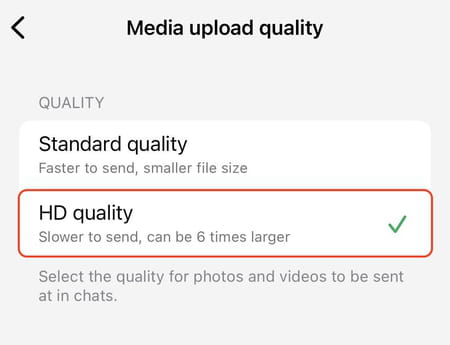
As a reminder, sending files in HD uses more bandwidth, so sharing will take longer, which can be problematic in areas with poor coverage. Similarly, the recipient will need more storage space to download them.

