Beware of Fake Error Messages in Chrome or Word: A New Trick by Hackers
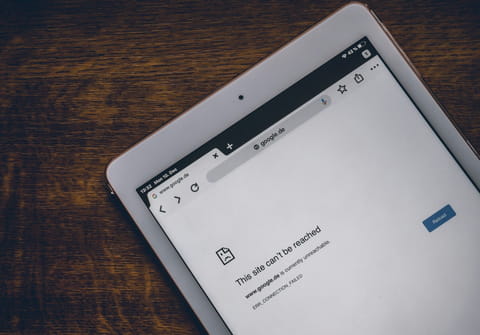
Be careful if you see this error message on your computer. This is a new technique used by hackers to install malware.
There are countless cyber threats online, with hackers constantly finding new ways to attack and compromise computers. They use techniques like fake emails pretending to be from banks, fake tech support calls, and even fake job applications designed to steal sensitive information or install malware.
Recently, a new method has appeared and is becoming popular among hackers: showing fake error messages to trick users installing a "fix" that is actually a virus. These fake error alerts pop us a windows or messages when you visit a website or read an email, saying that there is an error that needs fixing. They often include a "how to fix" button and prompt you to click it and follow the instructions.
This method, revealed by Proofpoint, is more complex than regular phishing because it requires specific actions from you, like pasting text into PowerShell. However, it's effective because it targets popular applications like Chrome, Word, and OneDrive. For example, if you visit a compromised website using Chrome, you might see a message that says there's a problem and asks you to copy code into Windows PowerShell to fix it.
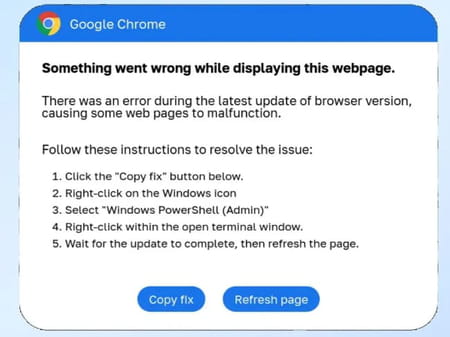
You might also get an email with an ".htm" or ".html" attachment that opens a webpage mimicking Word, showing a message that the "Word Online" extension is missing and asking you to click a "How to fix" button. Hackers might even send an email with a link to a OneDrive file displaying a fake error code like "0x8004de86," which you might recognize if you use Windows.
In all these cases, the method is the same: show a fake error message for a non-existent problem and prompt you to take action to fix it. To protect yourself, remember that applications like Chrome, Word, or OneDrive will never ask you to copy text into PowerShell or click a "How to fix" button. If you see such a message, close it immediately, search online about the message, and run an antivirus scan if you're unsure. Be careful about what sites you visit and only click on links from trusted sources.

