Windows 11 update problem? Here's a simple fix for installation freezing!
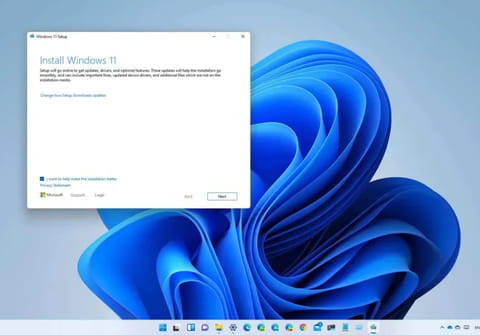
Are you facing another round of Windows 11 update troubles? Don't worry, there is a simple fix!
Introduced by Microsoft on June 24, 2021, Windows 11 is the latest version of their operating system. It comes with a new look, improved features for getting things done, and better gaming options. Windows 11 aims to make your computer experience more enjoyable and efficient.
However, as Windows 11 users eagerly anticipate the latest updates and improvements, recent reports have surfaced regarding challenges during the installation process. Despite Microsoft's efforts to address these issues with the release of patch KB5034765, designed for Windows 11 versions 22H2 and 23H2, users continue to encounter disruptions, particularly as installations freeze around the 96% mark, accompanied by error code 0x800F0922.
Microsoft has promptly acknowledged the widespread problem and presented a user-friendly solution. By accessing the "Explorer" and navigating through the settings to reveal hidden files, you can delete the C:$WinREAgent folder, potentially resolving the installation obstacles and ensuring a smoother update experience. This incident highlights the ongoing commitment of both users and Microsoft to navigate and resolve challenges collectively in the evolving landscape of Windows 11 updates. Here's how to proceed:
- Begin by opening "Explorer" either through the application icon or utilizing the Win + E keyboard shortcut.
- Click on the three-dot icon and navigate to "Settings."
- Within the "View" tab, enable the "Show hidden files, folders, and disks" option. Confirm changes by clicking "OK."
- Locate and delete the C:$WinREAgent folder.

You can also run a script to delete the folder:
- Open the start menu and type the command prompt.
- From the results shown at the right side of the start menu, select 'Run as administrator'.
- On the command prompt, type the command rd /s /q "C:\$WinREAgent" and press enter.
- If no message is displayed, it means the command has succeeded and the folder has been deleted. You can now close the command prompt window.
Note that a message is only displayed if an error is encountered. In this case, we recommend deleting the folder manually.
Following these step-by-step instructions should, ideally, pave the way for the update to proceed smoothly, providing much-needed relief to users grappling with the persisting installation woes. As the Windows 11 community navigates these challenges, staying informed about such solutions remains crucial for a seamless user experience.

